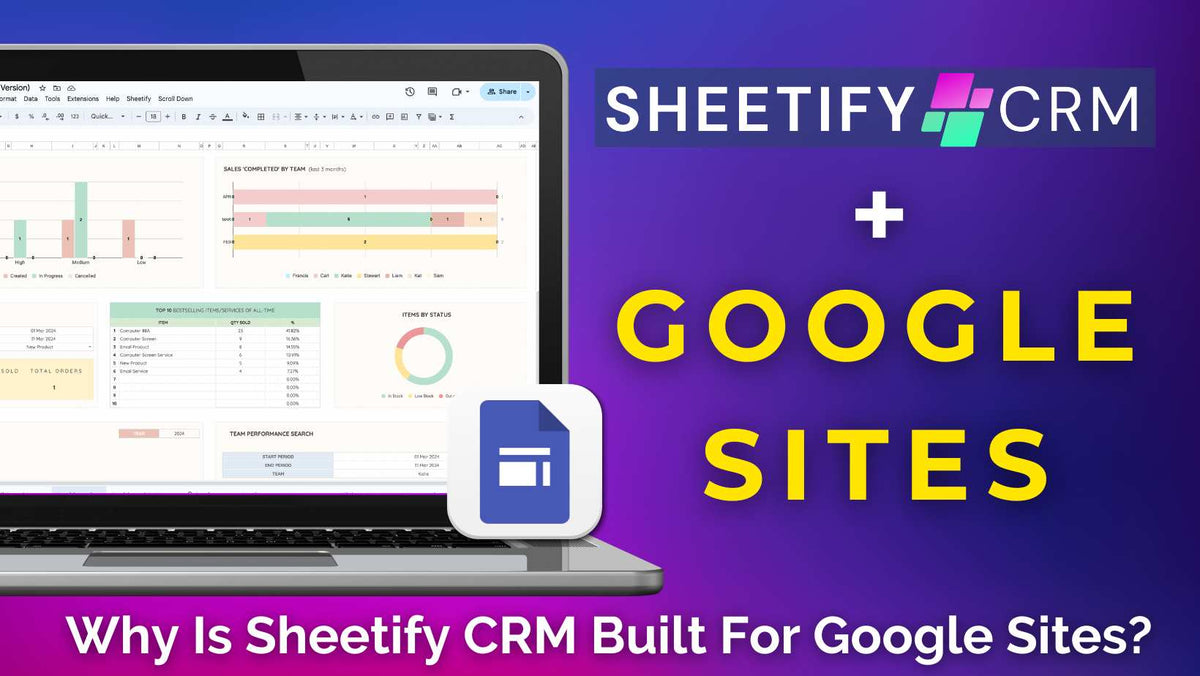
My CRM Was Built For Google Sites (Sheetify CRM)
|
|
Time to read 7 min
|
|
Time to read 7 min
Attention all Google Sites users looking for an effective small business CRM! Have you heard of Sheetify CRM?
Sheetify CRM is a fully functional Google Sheets CRM template designed for small and micro businesses looking to easily manage their contacts, leads, and deals within Google.
And for Google Sites websites, capturing and managing leads through Sheetify CRM has never been more effortless!
Essentially, you can capture your website leads and then send those leads to my dynamic Google Sheets CRM template, Sheetify CRM.
This is done by combining the power of Google Sites, Google Forms, and Google Sheets together.
By capturing your Google Site leads and then managing those leads through Sheetify CRM, you’ll streamline your sales process, build better relationships, and boost conversion rates.
And this is why my CRM was built for Google Sites users!
So, how exactly can you capture website leads and then send them to Sheetify CRM? Let’s find out.
For Google Sites users, capturing leads and integrating them with Sheetify CRM is ultimately the best way to streamline the entire lead management process.
This is done by creating a Google Form within Sheetify CRM, and then embedding that form onto your Google Site website.
Here's a step-by-step guide on how you can do this:
If you haven’t already, purchase, download, and set up Sheetify CRM.
Within the ‘Contacts & Leads’ sheet of your Google Sheets CRM template, select ‘Sheetify’ from the top menu and then ‘Set up Sheetify > Create a Form’.
Sheetify will automatically create a new Sheet at the bottom of the spreadsheet named ‘Form Responses 1’.
Click on the header and rename the sheet as ‘Website Leads’.
Next, you’ll need to customize the Google Form linked to your new ‘Website Leads’ sheet. To do this:
Within the new ‘Website Leads’ sheet, click ‘Tools’ from the top menu and then ‘Manage Form > Edit Form’ from the drop-down list.
Customize the lead form within Google Forms by changing the Form title and description.
Select ‘Customize Theme’ to personalize the color, font, form header image, and background of your form.
Navigate down the form and change the form questions to suit the information you want to capture within your form.
Note: To change the ‘Type’ and ‘Source’ options within your Google Form, you must edit these within the ‘Settings’ tab of your Sheetify CRM spreadsheet.
Once you’ve customized your Google Form:
Click ‘Responses’ at the top of your Google Form.
Select the three dots, then choose ‘Get email notifications for new responses’ to get notified every time you receive a new form submission.
Click ‘Send’ in the top right-hand corner.
Select ‘Embed (< > icon)’ to embed the form on any website!
For Google Sites users, you don’t have to select this option, as you can simply choose the form directly from the backend of your Google Sites interface. To do that:
Go to the backend of your Google Site.
Select the Google Site page you want to embed the form on.
Within the right-hand sidebar, scroll down and click ‘Forms’.
Select the form you just created (it will automatically drop onto the website page).
Resize the form, add an image, or change the form's background if you like.
When you’re happy with how the form looks, select ‘Publish’ in the top right-hand corner.
Select ‘Preview’ to preview what your form looks like on all devices and make any changes if necessary.
And that’s how you can create a Google Form and embed it onto your Google Site website!
Now, when website visitors submit a form response, it will automatically get added to the Sheetify CRM ‘Website Leads’ sheet you created earlier.
To manage these incoming form responses:
Highlight and copy the entire new form response row within the ‘Website Leads’ sheet.
Go to the ‘Contacts & Leads’ sheet.
Under the next ‘Full name’ blank cell, right click on the cell and select ‘Paste special > Values only’.
This automatically pastes your form response data into the ‘Contacts & Leads’ sheet!
Add other relevant record data in the appropriate columns, such as ‘Sales Pipeline Status’, ‘Priority’, etc.
You can now easily manage your new Google Sites website leads within Sheetify CRM! It’s that easy.
For teams looking to optimize their sales process, enhance relationships, and elevate conversion rates, capturing website leads directly into Sheetify CRM is transformative.
Here's why it's essential for small businesses:
Centralized data: When you capture leads from your website directly into Sheetify CRM, you create a centralized database of all your prospects and customers. Instead of hunting through emails (or scattered spreadsheets), everything is organized and accessible at your fingertips!
Automated follow-ups: By capturing leads in Sheetify CRM, you can automate follow-up sequences based on specific actions, ensuring no lead falls through the cracks.
Better lead nurturing: Once you’ve captured a lead in your CRM, you can nurture it through personalized communication like tailored content, follow-up emails, or other offers based on their interests. Basically, the more personalized the experience, the higher the chance of conversion!
Real-time lead updates: By receiving real-time email notifications for new leads and updates, you can act faster and move your leads through the funnel more efficiently.
Clearer insights for reporting: Capturing leads into your CRM gives you a clear view of how many leads are coming from your website. This level of understanding allows for better targeting and resource allocation.
Enhanced customer relationships: With lead data in one place, you can tailor your communication based on each lead's needs, preferences, and history, helping build long-term relationships with your customers.
Team collaboration: Leads captured from your website can be shared across departments, ensuring consistent communication with your team.
Saving time and resources: By manually capturing and entering lead data from your website into Sheetify CRM, you’ll save valuable time and reduce mistakes, allowing your team to focus on those more important tasks!
Are you a small business owner already using Google tools like Google Sites and Google Sheets and want a more streamlined way to manage and grow your operations?
Sheetify CRM is the tool you’ve been waiting for!
Sheetify CRM was designed to simplify your workflow, save time, and help you scale your business (without needing expensive third-party apps or complicated setups).
Built entirely with Google Sheets, Sheetify CRM is so much more than a simple Google Workspace CRM Tool that merely manages your contacts and leads.
This easy-to-use Google Sheets CRM template is quite honestly packed full of features that help you run every aspect of your small business smoothly.
It gives you the tools to manage your inventory, track customer service tickets, monitor all your transactions, and even analyze your business performance, all in one place.
With a built-in Google Apps Script, integrations with other Google Apps, and pre-made sheets, headers, and formatting, you can focus on what matters most: growing your brand!
Here’s a quick look at what Sheetify CRM offers:
Inventory management: Track your product or service-based items with ease.
Customer lifecycle tracking: Keep tabs on every interaction your customers have with your business, from their first inquiry to their latest purchase!
Customer service: Manage service tickets or issues directly from within the CRM and track client interactions.
Transaction monitoring: Watch purchases and transactions in real-time to grasp the complete picture of your sales process.
Gmail integration: Send bulk emails to your customers for promotions, updates, follow-ups, or newsletters directly from the template.
Sales pipeline: Manage your leads, sales processes, and conversions from the get-go with a fully customizable pipeline.
Google integrations: Sync seamlessly with Google Forms, Google Contacts, Google Tasks, and Google Calendar to keep all your data in one place.
Client & sales task calendar: Keep track of your appointments, tasks, and sales-related deadlines.
Instant phone & messaging: Seamless integrations with Google Voice, iMessage, and WhatsApp so you can contact your clients directly within Sheetify CRM!
Read more about Sheetify CRM’s tools and features here.
Additionally, the Sheetify CRM dashboard provides essential insights into your sales, team performance, and customer behaviors, making it easier to make data-driven decisions!
You can view your active deals, team and sales performance, top-selling products & services, monthly income, and more in one visual dashboard.
Better yet, you can easily download and send these dashboards as a report to yourself or your team!
Find out more about Sheetify CRM’s visual dashboards here.
With Sheetify CRM, you can wave goodbye to complicated setups!
Thanks to the built-in Apps Script, everything comes pre-configured for you so that you can get started right away.
Just plug in your business information, and you’re good to go.
Unlike other basic Google CRM templates that only help you organize contacts and sales, Sheetify CRM offers much more robust functionality.
Sheetify CRM is truly an all-in-one business toolkit, tailored to Google users who want a simple, powerful, and scalable solution.
Check out this step-by-step video guide covering all the features of Sheetify CRM and discover how it can transform how you manage your small business!
While Sheetify CRM isn’t a free Google CRM, it’s one of the most cost-effective solutions available for anyone using Google Sheets.
Especially when you consider all the impressive features and tools it offers!
For a one-time payment of just $67, Google Workspace paid and free users get lifetime access to Sheetify CRM’s full range of features and updates.
That’s right, there are no recurring monthly fees, surprise charges, or extra costs for adding more users!
This single payment gives you and your team access to Sheetify CRM’s robust tools and allows you to support up to 100 users.
While Sheetify CRM isn’t a free Google CRM, it’s undoubtedly one of the most affordable and powerful Google Sheets CRM templates on the market today.
If you’re looking for a budget-friendly solution but don’t want to compromise on features, Sheetify CRM is the only choice.


