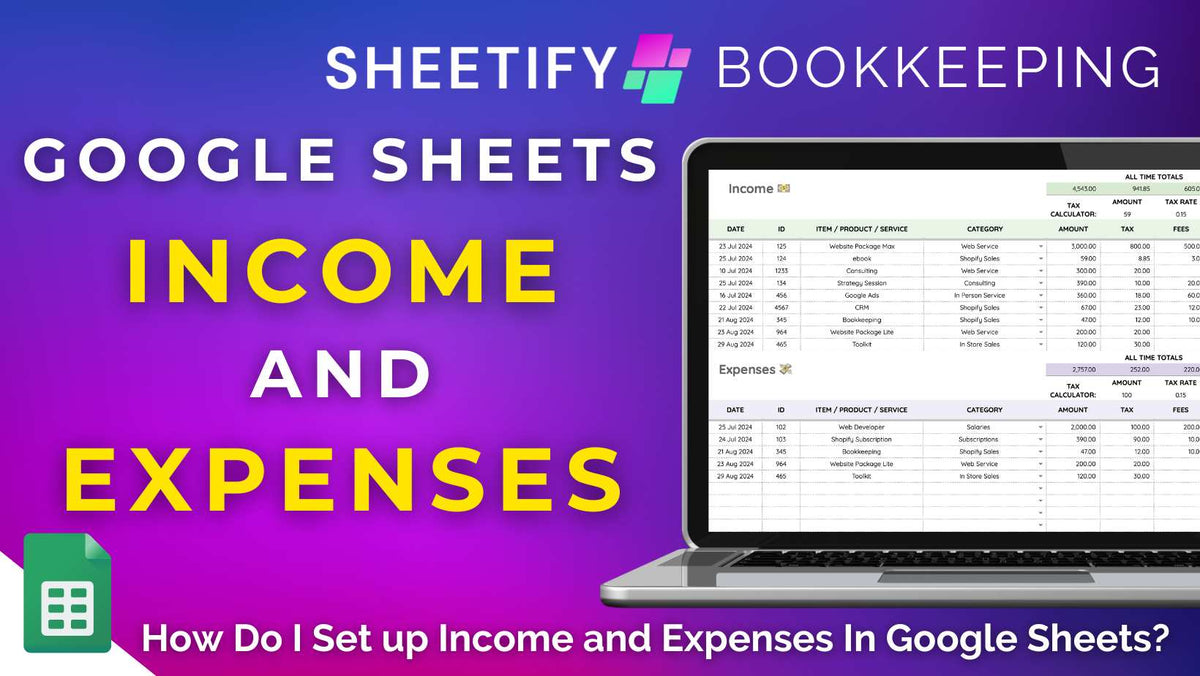
How Do I Set Up Income And Expenses In Google Sheets?
|
|
Time to read 6 min
|
|
Time to read 6 min
To set up income and expenses in Google Sheets, simply use the Google Sheets columns, rows, and dynamic features like formulas and charts.
Once set up, you can easily manage and keep track of your monthly or yearly income and expenses at one glance.
To set up income and expenses in Google Sheets, simply:
Set up your new spreadsheet with column headers.
Add your income and expense data.
Total your income and expenses by using formulas.
Calculate the net income.
Add data validation rules.
Add charts and visuals.
Keep it regularly updated!
Basically, this serves as a basic income and expenses Google Sheets spreadsheet that can manage your business's ingoings and outgoings.
Building a simple yet effective income and expense tracker spreadsheet for your business in Google Sheets can help you stay on top of your business finances at all times.
Here’s how you can make one:
Open a new Google Sheets spreadsheet and name it something that fits your business, like ‘YourBusinessName Income & Expenses.’
Create a new tab labeled Income [Month/Year] and another for Expenses [Month/Year] (e.g., ‘Income March 2025’ and ‘Expenses March 2025).
In your Income sheet, label the first few rows with headers like: Date, Item, Income Type, Amount, Tax, Net Income, etc (you can add anything relevant to your business).
Within the Expenses sheet, set up similar headers (Date, Item, Expense Type, Amount, Tax, Net Expense, etc).
This ensures you have all the details needed to easily track both income and expenses!
Each time a transaction occurs, log the details in the relevant sheet, including the date, description, category (like ‘Product Sales’ or ‘Advertising’), and the amount.
Include the tax amount in the designated column and ensure the Net Income or Net Expense reflects the after-tax total (if applicable).
At the bottom of each sheet, use the =SUM formula to calculate your monthly income and expenses.
For example, to sum the Amount column, you'd enter something like =SUM(D2:D100) (if your data begins in row 2 and goes down to row 100).
To calculate your net income (or loss), simply subtract your total expenses from your total revenue with a formula similar to this:
=SUM(Income!D2:D100) - SUM(Expenses!D2:D100).
And you’ve created a simple income and expense spreadsheet! Now you can add optional features and visuals to customize your spreadsheet further.
Highlight the relevant cells and select ‘Insert > Drop down’ to add a drop-down list or ‘Insert > Tickbox’ to add checkboxes in appropriate columns.
To add a chart to your spreadsheet, select the data you want to visualize (e.g., total monthly income vs. expenses), then go to ‘Insert > Chart’.
Depending on your preference, customize the chart type (bar, pie, line), and adjust the range to ensure you include the correct data.
And don’t forget to regularly update the sheet to capture your finances in the moment!
And remember, the more consistent you are, the more accurate your financial picture will be.
As you can see, it’s totally possible to set up your income and expenses within Google Sheets. But what if I told you that you didn’t actually need to set one up??
Introducing…..pre-designed Google Sheets templates.
Sure, you can manually set up all the formulas and tracking methods yourself in Google Sheets.
But unless you’re comfortable with advanced Google Sheets formulas and Google Apps Scripts, it’s honestly more trouble than it’s worth.
Trust me, a ready-made Google Sheets template will save you so much time and effort, making managing your finances much more seamless.
By using a pre-built template for tracking your income and expenses instead of manually setting one up yourself, you’ll have access to:
Automatic calculations: Wave goodbye to manually summing up your income and expenses, it's all done for you!
Customizable formatting: Quickly adjust colors, fonts, and layout to fit your needs without complicated formatting setup options.
Built-in charts & graphs: Easily see your financial data visually, helping you make better decisions.
Pre-filled formulas: Most templates come with other already-set-up formulas like automations, so you don’t have to create them from scratch.
These templates have been specifically designed to make financial tracking easy, so you can focus on growing your business without stressing over all the little details.
After all, using a template isn’t just about convenience! It’s about accuracy and functionality.
I highly recommend grabbing a template and customizing it to fit your needs if you’re looking to manage your finances with confidence!
Luckily, there’s no shortage of amazing templates available to download and use to help you get organized.
Here are some of my go-to options:
SmartSheet: SmartSheet has a variety of budget templates, including a specialized income and expense template, which is particularly useful for personal and business finances.
Sheetify Bookkeeping: Sheetify Bookkeeping is a complete accounting toolkit. Designed to handle complex small business finances, it offers dynamic features like profit and loss tracking, an invoice generator, intuitive dashboards, and more.
What if you’re not interested in setting up your own income and expense spreadsheet but want a comprehensive income and expense tracking solution?
Look no further than Sheetify Bookkeeping.
Unlike traditional Google Sheets income and expense tracking templates, Sheetify Bookkeeping has everything you need to keep your finances in check (with minimal effort).
Sheetify Bookkeeping isn’t just your average spreadsheet. It’s packed with features that you’ll actually use to make small business finance tracking effortless.
With Sheetify Bookkeeping, you’ll receive:
Dedicated income and expense sheets to organize your financials.
Customizable headers and categories.
Premade conditional formatting and data validation rules.
Integration with other Google Apps (Google Tasks, Gmail, Google Forms, Google Docs).
Multiple built-in Apps Scripts that automates calculations, saving you time and effort.
Sheetify Bookkeeping truly replaces any small business bookkeeping software. And the best part is that you don’t need to be a spreadsheet expert to use it!
Just enter your income and expenses, and Sheetify handles the rest, automatically calculating totals, taxes, and fees.
And get this, it even comes with a built-in tax calculator!
All you need to do is input the amount and tax rate, and Sheetify will instantly calculate how much tax you owe. It’s as easy as that.
Automatic calculations: Sheetify calculates your total transaction amount, taxes, fees, and net income for you to see at a quick glance.
Add new record feature: No more endless scrolling! With this feature, you can quickly add new transactions without losing track of your place.
Visual dashboards: Get a clear, easy-to-understand birds-eye view of your income and expenses with seven built-in dashboards!
And in addition to tracking your income and expenses, Sheetify Bookkeeping also comes with a built-in quote and invoice generator.
This dynamic feature lets you create invoices and quotes and save them as PDF files!
Check out Sheetify Bookkeeping’s full range of features and tools here.
Sheetify Bookkeeping is specifically designed for small and micro business owners who need a straightforward, affordable solution for managing their finances.
For just $67, you get full access to the template, including all future updates and features, plus the ability to share it with up to 100 users.
And here’s the best part: If you bundle Sheetify Bookkeeping with my other Sheetify toolkits, Sheetify CRM, and Sheetify Projects, you’ll get 30% off all products!
Not only does Sheetify Bookkeeping offer incredible value for income and expense tracking, but it’s also the ultimate all-in-one Google Workspace accounting tool.
It’s efficient, easy to use, and perfect for any individual or small team looking to better manage their finances within Google Sheets (without the complexity).
Better yet, Sheetify Bookkeeping offers a one-time payment for lifetime access and lifetime updates. There are no subscriptions, hidden fees, or surprise add-ons.
Learn more about Sheetify Bookkeeping and how you can get started today.
Thanks for reading!

