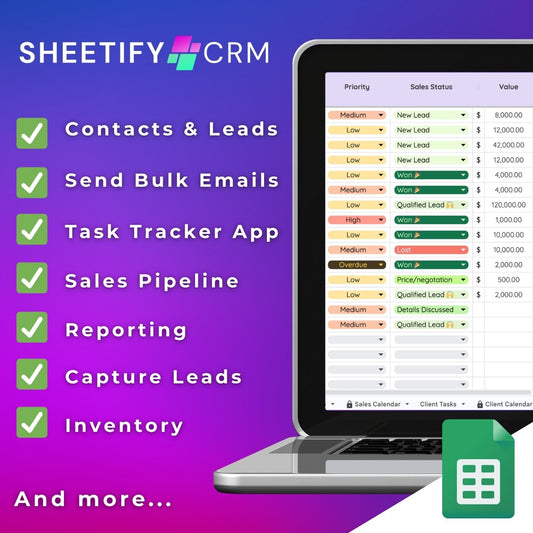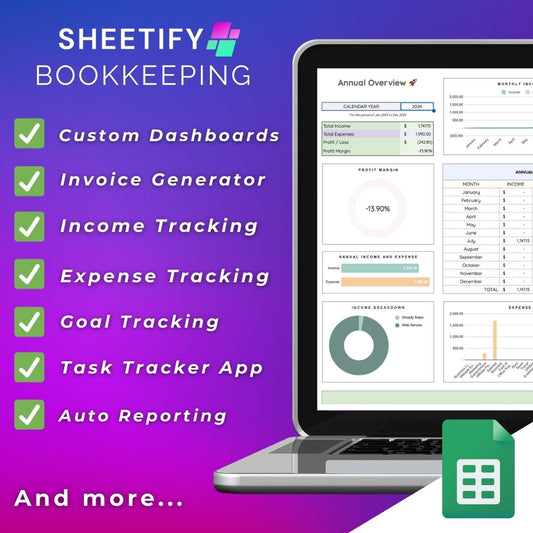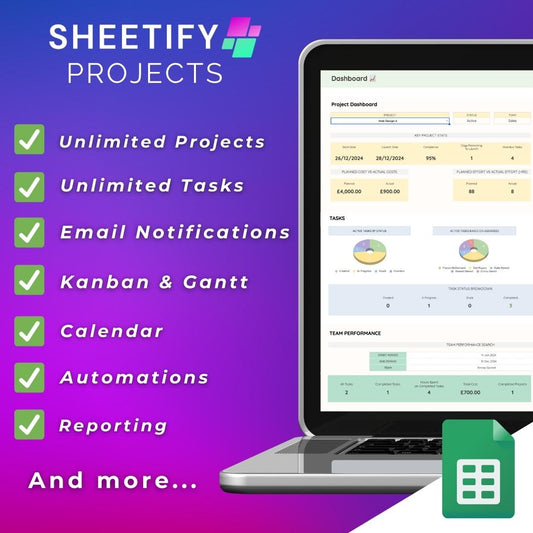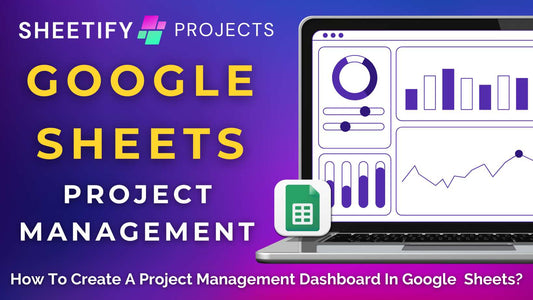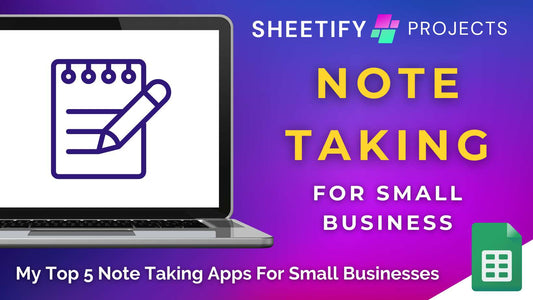The best Google Sheets sales pipeline explained (Sheetify CRM)
Are you looking to streamline your sales tracking processes? You need an efficient sales pipeline tool!
Sales pipelines give you a clear and visual overview of where your prospects are within the sales process.
I believe that Sheetify CRM is the best Google Sheets sales pipeline tool on the market, and here’s why!
With its user-friendly interface, built-in Apps Script, and seamless integration with Google Sheets and other Google Apps, setting up and tracking your sales has never been easier.
In just five simple steps, you can efficiently organize, manage, and monitor your sales through Sheetify CRM’s intuitive and visually appealing pipeline.
What is Sheetify CRM Google Sheets sales pipeline?

One of Sheetify CRM's most powerful features is the pre-configured sales pipeline template tracker, making managing small business sales easier than ever before.
Using Google Sheet’s tabs, formulas, columns, and rows, combined with a built-in Apps Script, you can effortlessly track and manage your sales process from start to finish.
The dedicated 'Sales Pipeline' sheet acts as an intuitive and dynamic Kanban board pipeline, providing a clear, visual overview of your ongoing deals.
Within this sheet, you can view key metrics on the left-hand side, such as the total number of deals, deal value, average deal value, and deal outcomes (won or lost).
Adjacent to this, you’ll see your sales pipeline organized into easy-to-read color-coded stages, such as:
- Qualified Leads.
- Details Discussed.
- Price/Negotiation.
- Details Accepted.
- In Progress.
- Job Complete.
- Circle Back.
These stages are fully customizable through the 'Settings' tab.
You can add or remove additional stages or customize the above stages to fit your specific business and sales processes.
So, how can you set up your pipeline?
Well, thanks to Sheetify CRM's pre-built design, you only need to input your business data into the ‘Settings’ and ‘Contacts & Leads’ sheets!
Sheetify CRM does the rest for you.
How to use Sheetify CRM Google Sheets sales pipeline (5 steps)

To use the Sheetify CRM Google Sheets sales pipeline feature, you must first purchase, download, and set up your Sheetify CRM Google Sheets template.
Check out this guide explaining how you can set up your Sheetify CRM template.
Here are five simple steps for setting up your sales pipeline in Sheetify CRM:
- Add and edit your sales pipeline statuses in the ‘Settings’ sheet.
- Within the ‘Contacts & Leads’ sheet, select the contact you want to move through your sales pipeline.
- Add information from the drop-down lists about the sale, such as due date, priority, status, value, assignee, sales task due date, and notes regarding the sale.
- When you want to move your contact to the next pipeline stage, change the ‘Sales status’ to the corresponding sales stage from the dropdown list.
- Head to the ‘Sales Pipeline’ sheet to view the current status of all your leads and deals within a visual Kanban-style pipeline view.
As you can see, inputting your business data into the relevant cells is all it takes to set up your sales pipeline!
And get this–Sheetify CRM automatically connects and updates all your relevant information within interconnected records and sheets in real-time.
For instance, when you update a deal’s status in the 'Contacts & Leads' section, it automatically transitions to the next stage within the sales pipeline sheet.
Thanks to the built-in formulas and Apps Scripts, there’s no need for complex automation formulas or API integrations!
With Sheetify CRM, everything is perfectly pre-configured for a smooth, hands-off sales process.
The 'Sales Calendar' feature adds another layer of convenience, showcasing a monthly view of any upcoming deals so you can stay on top of deadlines and key milestones.
Plus, you can even integrate your sales tasks with the built-in Google Tasks ‘Taskify’ feature.
This essentially allows you to effortlessly manage your sales-related tasks from your Google Sheets CRM template or Google Tasks.
With Sheetify CRM, managing and tracking your sales has seriously never been more hassle-free!
Why use a sales pipeline?
Essentially, a sales pipeline helps sales teams work smarter, not harder.
It brings structure, clarity, and accountability to the entire sales process and can ultimately help increase sales.
With its clear and visual layout, a sales pipeline helps you track and manage your tasks, deals, or projects as they move through the entire sales process.
Viewing your sales at this macro level essentially makes it easier to assess whether or not you're meeting your strategic sales targets.
Why use Sheetify CRM Google Sheets sales pipeline?

Using Google Sheets and Sheetify CRM for your sales pipeline offers several advantages.
Firstly, Sheetify CRM is highly collaborative, allowing multiple team members to work on the same document in real-time.
It’s also customizable! With Sheetify, you can tailor your pipeline to suit your specific business and workflows.
Sheetify CRM even offers personalized packages for teams with high customization requirements.
Plus, Google Sheets integrates with all your favorite Google Apps and add-ons, giving you a seamless experience!
Lastly, Sheetify CRM is available for a one-time payment of $67, making it the most cost-effective, lifetime CRM tool in the market.
If you don’t want to commit to expensive CRM software, Sheetify CRM is a flexible, easy-to-use alternative!
Plus, did you know that Sheetify CRM is so much more than a Google Sheets sales pipeline template?
Find out more about everything this impressive Google Sheets CRM solution can do here.