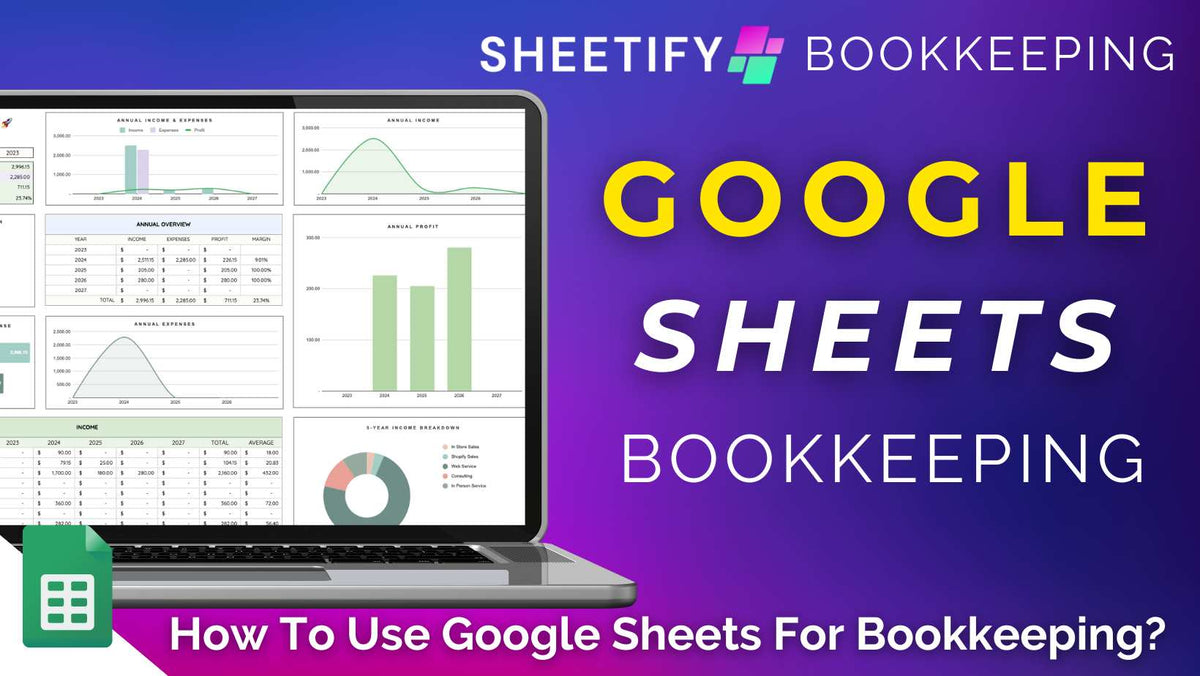
How To Use Google Sheets For Bookkeeping? (Top 4 Methods)
|
|
Time to read 5 min
|
|
Time to read 5 min
For many small and micro-businesses, Google Sheets is the perfect bookkeeping tool.
And the good news is that using Google Sheets for bookkeeping is easier than you think.
Sure, you can format the columns and rows and add your own visual charts and formulas within Google Sheets to manage your finances.
But is that the only way to use Google Sheets for bookkeeping? Absolutely not!
There are four Google Sheets for bookkeeping methods we'll share today:
Let’s take a closer look at these methods now.
If you’re looking for a basic Google Sheets for bookkeeping solution and know your way around Google Sheets, manually using Google Sheets for bookkeeping may be the way to go.
Here’s how to get started:
While this Google Sheets for bookkeeping approach effectively manages business finances, I highly suggest using a ready-made Google Sheets bookkeeping template.
If you’re new to the world of bookkeeping or Google Sheets, the manual method mentioned above may seem daunting….but there’s no need to fret!
Luckily, you can use a Google Sheets template to manage your business finances.
With premade headers, formulas, and calculations, this method means you don’t have to do any of the heavy lifting involved in manually using Google Sheets for bookkeeping.
Hundreds of Google Sheets templates are readily available online to download, use, and customize.
For complete beginners, I recommend using a Google Sheets template gallery template to streamline your financial management tasks.
The Google Sheets template gallery offers many individual bookkeeping pre-made templates, such as:
If you’re looking for more in-depth free templates, Spreadsheet Point and SmartSheet are two go-to third-party sites that offer various customizable bookkeeping templates.
These templates include invoice tracking, income and expense monitoring, profit and loss statements, inventory management, annual and monthly budgets, and beyond.
Additionally, Etsy has an excellent selection of downloadable small business Google Sheets bookkeeping templates, each ranging in complexity and price.
Etsy templates are often packed with features and can include various sheets for tracking expenses and income, taxes, monthly and yearly summaries, and more.
Plus, Etsy templates generally come with built-in graphs and automatic calculations so you can easily view and analyze your finances.
The two methods above can effectively help you better manage your finances. However, there are still limitations in both approaches in terms of customization.
If you want a personalized Google Sheets for bookkeeping template with advanced features but designing one simply feels out of reach due to time constraints or technical capabilities….
I highly suggest hiring a Google Sheets specialist to help you build your Google Sheets for bookkeeping template!
While this approach involves an upfront investment, I can guarantee it will pay off.
By hiring a Google Sheets expert, you can build the bookkeeping template of your dreams without having to master intricate formulas or Apps Scripts.
Opting for expert assistance can unlock the full potential of Google Sheets. And believe me, you'll be amazed at the extensive functionality Google Sheets has to offer!
Sheetify Bookkeeping is a downloadable Google Sheets for bookkeeping template that serves as a total bookkeeping/accounting solution for small and micro business owners.
To use Sheetify Bookkeeping:
Additionally, within your Google Sheets for Bookkeeping template, you can click ‘Sheetify > Quick Start’ to read the step-by-step setup guide on how to use Sheetify Bookkeeping.
You can also watch this comprehensive Sheetify Bookkeeping how-to guide here.
What is the best way to use Google Sheets for bookkeeping?
Sheetify Bookkeeping emerges as the premier Google Sheets for bookkeeping choice for a few reasons: It’s affordable and user-friendly yet adaptable and comprehensive.
Sheetify Bookkeeping essentially combines the strengths of all the above methods and is, therefore, the perfect choice for small teams looking to take charge of their finances.
At its core, Sheetify Bookkeeping helps you consolidate, organize, optimize, and enhance your finances through one centralized platform.
This Google Sheets for bookkeeping is equipped with pre-set formulas, validation rules, and sheets, so you don’t have to muck around with setting anything up yourself.
Plus, it comes with an integrated Apps Script so you can easily connect and leverage other Google Apps like Google Forms, Tasks, Docs, and Gmail within your bookkeeping system.
Essentially, you can manage and track your income and expenses, create tasks, calculate taxes, manage goals, and build invoices–all on one Google Sheets spreadsheet.
The pre-set interconnected nature of these sheets means any alterations are mirrored instantly across all related sheets, ensuring a cohesive financial picture.
Personally, my favorite Sheetify Bookkeeping feature is the integrated invoice creation tool.
Thanks to the built-in custom Apps Script, generating invoices through Google Docs and Forms and sending them as PDFs to clients' emails is straightforward and efficient!
Find out more about how to send professional invoices with Sheetify Bookkeeping here.
Sheetify Bookkeeping also offers seven visual dashboards, including:
These comprehensive dashboards are invaluable for predicting income, monitoring expenditures, assessing tax objectives, and fulfilling business goals.
Priced at just $67 (which covers lifetime access and updates), this indispensable tool empowers you to leverage Google Sheets’ financial capabilities without the hefty price tag!
Discover for yourself why Sheetify Bookkeeping is the top bookkeeping template for small business owners here.
Learn more about the capabilities of Sheetify Bookkeeping here.




