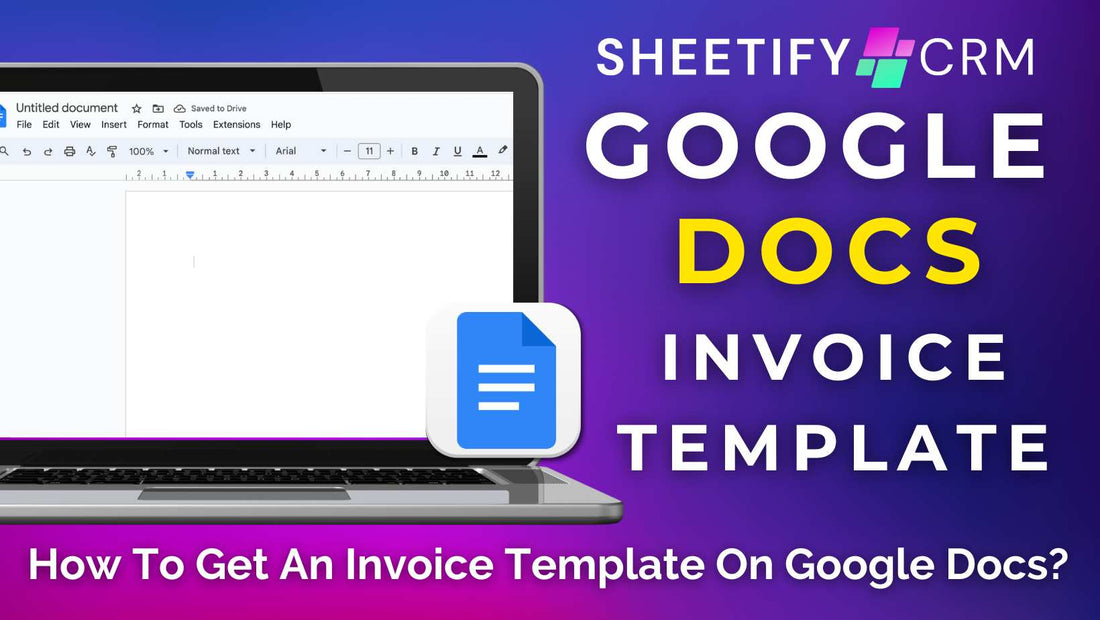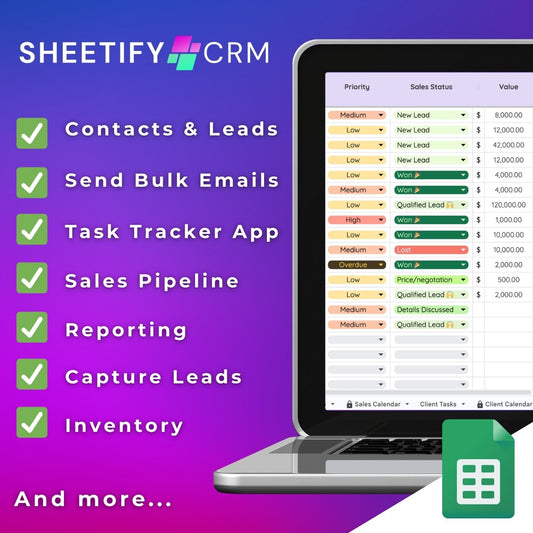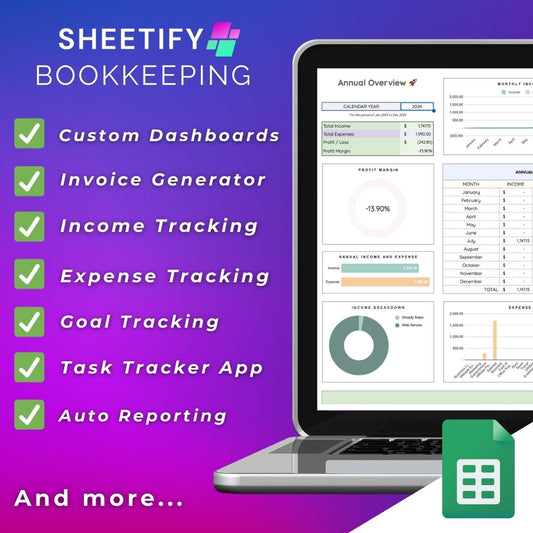How To Get An Invoice Template On Google Docs?
While there’s no invoice template within the Google Docs template gallery, the good news is that it is still possible to get an invoice template on Google Docs.
Using a Google Docs invoice template is a quick, accurate, and easy way to create, download, and send invoices to your customers or clients.
So, how can you get an invoice template on Google Docs?
Simply use one of the many online free and paid Google Doc invoice templates to create professional, customizable, and accurate invoices.
Each invoice template has its own process for downloading and using the template with Google Docs.
However, you typically must download and make a copy of the invoice template before you can start using and customizing it.
And that’s how you can get an invoice template on Google Docs!
Free Google Docs invoice templates

Some of my favorite free Google Docs invoice templates are:
- SmartSheet’s Google Docs invoice templates. Includes a sales invoice for small businesses, a contractor invoice template, and a freelance invoice template.
- Freshbook’s customizable range of Google Docs invoice templates (categorized into different industry types.)
- Invoice Simple’s modern, letterhead, classic, printable, and wide-margin invoice templates.
- GooDocs range of 100+ free and paid customizable and printable Google Docs invoice templates.
There are also plenty of other online Google Docs invoice templates available.
Check out this article rounding up the best free Google Docs invoice templates here.
What makes a good small business Google Docs invoice template?
For small businesses, contractors, or individuals, it’s imperative to send professional, clear, and accurate invoices to your clients to build credibility and authority.
However, while there are many Google Docs invoice templates out there, that doesn’t necessarily mean they’re all good ones!
So, what makes a good Google Docs invoice template?
- Displays Essential Information: Plenty of space to enter your company's name, logo, contact information, branding, and customer billing details.
- Invoice Code and Date: A place to add your unique invoice number and date the invoice was generated.
- Item Details: Goods or services should have clear and detailed descriptions and individual pricing.
- Tax Calculations and Grand Total: Automatic calculations for tax charges and the total amount the client needs to pay.
- Payment Instructions: Outlines the payment deadline and lists accepted payment types.
- Aesthetic and Design: Delivers a neat, clear, and organized template that can be tailored to your business colors and logo.
- Versatility: Molds to accommodate different services or products you offer.
- Automated: Integrated with pre-set Google Sheets formulas and other Google Apps to enhance functionality.
- Third-party Tools Integration: Synchronizes with online payment platforms to streamline client transactions.
Best Google Docs invoice template Sheetify Bookkeeping

Sheetify Bookkeeping is a revolutionary Google Sheets bookkeeping template with its own invoice generator!
This bookkeeping template comes with a built-in Apps Script that essentially allows you to create professional invoices through Google Forms, Google Docs, and Google Sheets.
No third-party integrations are involved, and you don’t have to add formulas, calculations, or additional software!
This is because it’s all done for you.
Simply create a customized Google Form, send it to your customers, and watch responses fly directly into Google Workspace as a Google Doc invoice template.
You can then download and send those invoices as a PDF directly to your customers–all through the Sheetify platform.
This process is simple and effective and genuinely revolutionizes the entire invoicing process.
Watch the step-by-step process of how to generate an invoice through Sheetify Bookkeeping here.
How to get an invoice template on Google Sheets?

Creating and sending invoices through Google Sheets is a much more straightforward process than on Google Docs.
This is because, unlike Google Docs, Google Sheets has an invoice template inside the Template Gallery.
To craft an invoice via the Google Sheets Template Gallery, simply:
- Sign in to your Google Workspace account and open a new Google Sheets
- Choose ‘File > New > From template gallery’ within the Google Sheets top menu.
- Scroll down until you find the ‘Invoice’ template (located within the ‘Work’ category).
- Insert your own business logo in place of the generic placeholder.
- Enter your company’s name, address, contact information, etc.
- Select 'File > Make a copy' to save a master version of your template.
- Input the client’s information, invoice number, payment due date, and pricing details for that particular invoice.
- Update the listed items with your actual services/products, quantities, and prices.
- Add tax charges or other items as necessary.
- Check the automatic calculations are correct.
- Customize the font, colors, and borders to mirror your brand’s identity.
- Once satisfied, rename your document by selecting 'File' > 'Rename.'
- To share your completed invoice with your client, choose ‘File > Download’ or ‘File > Email.’
This ‘Invoice’ template from the Google Sheets gallery is an efficient tool for teams eager to generate and distribute basic invoices to their customers quickly.
Additionally, other more dynamic Google Sheets invoice templates are readily available online to download and use.
Read more about Google Sheets invoice templates here.
I still believe Sheetify Bookkeeping is the best Google Sheets invoice template and bookkeeping tool out there.
If you want to learn how to use Sheetify Bookkeeping as a small business accounting tool, check out this article.
Thanks for reading - and happy invoicing!