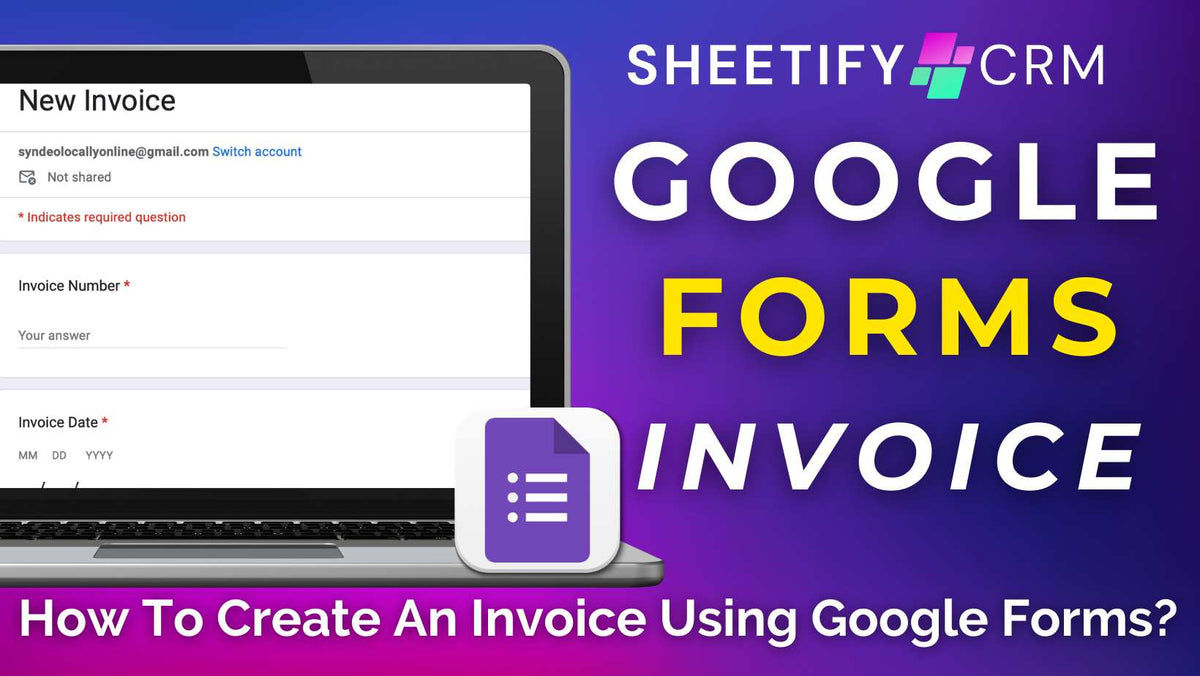
How To Create An Invoice Using Google Forms? (Free and Paid Options)
|
|
Time to read 4 min
|
|
Time to read 4 min
You can create professional, visually appealing, and accurate invoices to send to your clients using Google Forms, Google Sheets, and potentially Google Apps Script.
Creating an invoice using Google Forms involves several steps:
Here's a step-by-step guide for how you can create personalized invoices through Google Forms and Google Sheets:
Additionally, you can use Google Apps Script to generate the invoice and automatically insert client details.
By writing custom scripts, you can transform your form responses into a formatted invoice that automatically calculates the taxes and totals of products or services owed for you.
Integrating an Apps Script can also automatically generate a PDF version of your invoice, which you can email to your clients.
However, this requires a deep technical understanding of Google Sheets and Google Apps Script.
Do you want the functionality that a Google Apps Script brings to Google Form invoices but don’t want to muck around with actually writing an Apps Script?
Presenting Sheetify Bookkeeping– the ultimate Google Sheets accounting and bookkeeping tool built for small business owners.
Sheetify Bookkeeping is the simplest and most streamlined way to craft invoices straight from Google Forms.
With a built-in invoice generator and Apps Script, Sheetify Bookkeeping blends Google Forms, Google Docs, and Google Sheets to create seamless, customizable invoices.
Once set up, you won’t have to think about formulas, integrations, or time-consuming data entry ever again.
To create an invoice using Google Forms and Sheetify Bookkeeping:
You should also see the link to the Google Drive invoice folder mentioned earlier here, as well as the Google Form link.
As submissions roll in, Sheetify Bookkeeping automatically transforms Google Form data into a Google Doc invoice– a document neatly stored in the previously mentioned Google Drive folder.
NEW FEATURE: Once you create an invoice using the Google form manual entre, you can then quickly generate and duplicate invoices with similar data. This is instead of manually adding the data to the Google Form every time.
Consider watching our video tutorial that guides you through this process for more information.
By leveraging Sheetify Bookkeeping, you can essentially streamline your invoicing processes without the added hassle of writing your own Apps Script.
Click here to check out Sheetify Bookkeeping’s entire feature set.
Creating invoices using Google Forms, coupled with Google Sheets and Google Docs, offers a streamlined, efficient, and customizable approach to invoice management.
Google products are easily accessible from anywhere, meaning businesses and their clients can conveniently manage invoices on the go.
Plus, Google invoices are cost-effective (completely free!) and customizable, enabling you to tailor your invoices specifically to your business needs.
This method creates a frictionless workflow from invoice creation to record keeping, saving you time while reducing errors that come with manual data entry.
Additionally, it’s secure, offers real-time data collection, integrates seamlessly with other Google Apps, and is easily shareable with team members.
This makes Google Forms invoices ideal for businesses looking for a simple yet efficient, scalable, and integrated invoicing system!
Yes, Google provides a free customizable invoice template within the Google Sheets template library.
Plus, you can find a variety of downloadable free and paid Google Sheets-compatible invoice templates online for different business needs.
These templates typically come with automatic tax, GST, and total calculations.
The best Google Sheets invoice template is Sheetify Bookkeeping, a dynamic Google Sheets accounting template that comes with a built-in invoice generator.
Sheetify Bookkeeping uses an Apps Script to automatically populate a Google Doc invoice using your Google Form data.
It then routinely converts that invoice into a PDF.
Read more about Sheetify Bookkeeeping Google Sheets template here.
And that is how you can create an invoice using Google Forms.
Using Google Forms (along with other Google products) is an awesome way to build customizable invoices for free.
I hope you’ve found this article helpful!



