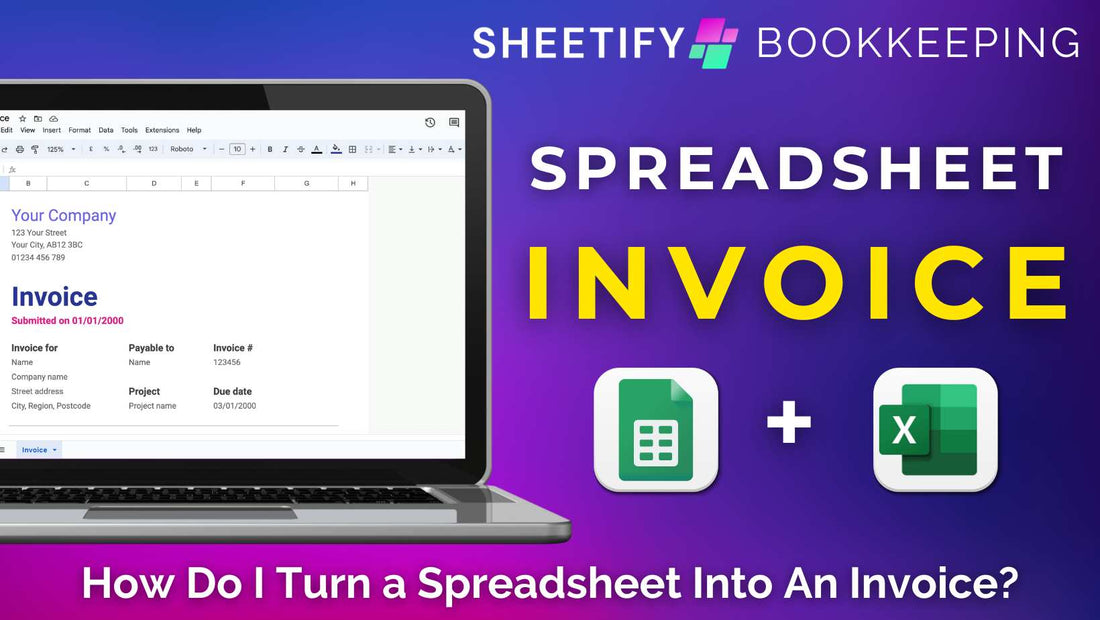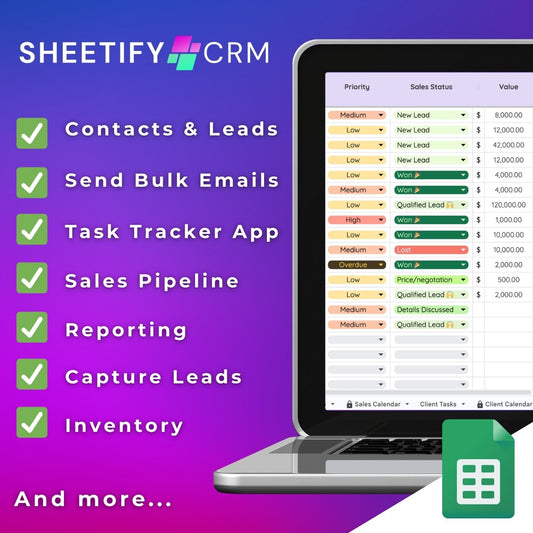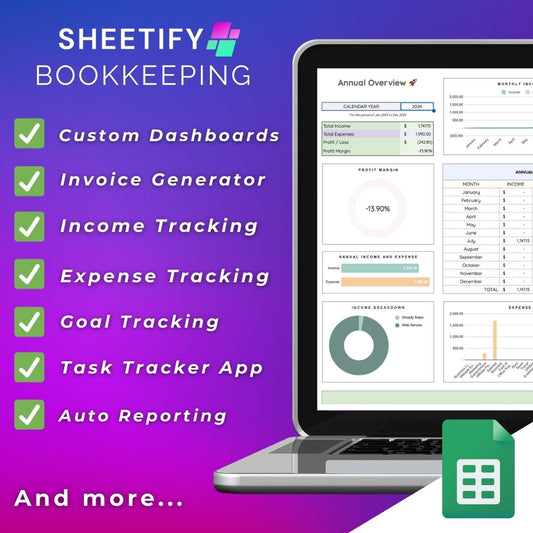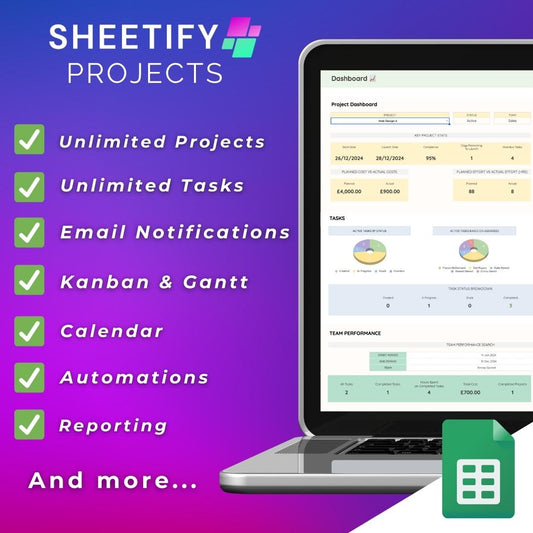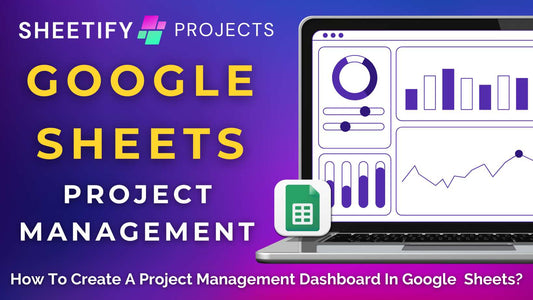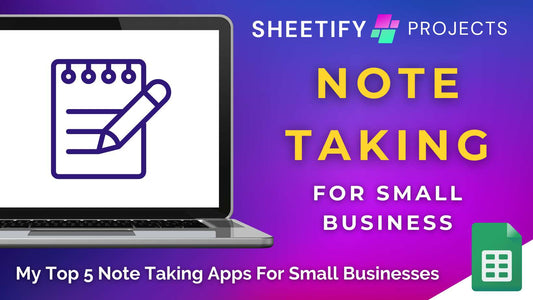How do I turn a spreadsheet into an invoice?
For small and micro businesses, turning a spreadsheet into a professional, accurate invoice is an easy, efficient way to bill their clients directly.
There are two ways you can turn a spreadsheet into an invoice:
- Manually create an invoice template.
- Use a pre-made invoice template.
No matter which option you choose, you can create a basic, customizable invoice template within a spreadsheet tool like Excel or Google Sheets to send to your client.
How to manually turn a spreadsheet into an invoice?

Whether you use Google Sheets or Excel, you can manually turn your spreadsheet into an invoice by following these steps:
- Open a new blank
- Create an invoice header.
- At the top of the sheet, add your business name, contact information, and logo.
- Add ‘Invoice’ in a large font (so it's clear what the document is).
- Below the header, add the client’s name, address, and other contact details.
- Insert the date and invoice number at the top of the invoice.
- Create a table with columns for the description, quantity, price per unit, and total cost of billable items.
- Fill out this table with all actual services or products provided.
- At the end of the table, add rows for the subtotal, taxes (if applicable), and the total amount due.
- Below the totals, specify the payment due date, payment methods accepted, and other instructions.
- Use formatting tools to adjust the column widths, apply borders, and add readable fonts.
- Save your invoice so you can use it again.
- Download the invoice as a PDF or email the invoice PDF directly to your client.
Additionally, you can also add formulas and automation tools to calculate totals and taxes, generate invoice numbers, and track due payments.
I advise saving the invoice template before entering specific client information, invoice numbers, or items.
This means you’ll have a professional and consistent-looking editable template whenever you want to send a new invoice.
How to turn a spreadsheet into an invoice using templates?

Another way you can turn your spreadsheet into an invoice is by using an invoice template.
And the good news is that both Google Sheets and Microsoft Excel offer pre-designed invoice templates.
These templates are fully customizable and eliminate the entire setup process shown in the first method, and some even come with pre-defined automations or calculations.
There are thousands of free and paid invoice templates for Google Sheets and Excel that are readily available online.
Some of my favorite invoice templates are:
- Free Google Sheets template gallery invoice template.
- Microsoft’s range of free invoice templates.
- Spreadsheet Point’s editable Google Sheets invoice template.
- Invoice Simple’s professional Google Sheets and Excel invoice templates.
- Sheetify Bookkeeping’s Google Sheets bookkeeping solution (built-in invoice generator).
Best Google Sheets invoice template (Sheetify Bookkeeping)

Attention Google users! Are you looking for the easiest, most efficient way to turn your spreadsheet into an invoice?
Enter Sheetify Bookkeeping - an all-in-one small business Google Sheets accounting solution allowing you to quickly generate and send personalized invoices to your clients.
Sheetify Bookkeeping is essentially a Google Sheets bookkeeping template where you can track and manage all financial aspects of your business.
The tool also comes with a built-in Apps Script that integrates Google Forms, Docs, and Sheets together so you can create professional and accurate invoices with ease.
To generate an invoice using Sheetify Bookkeeping:
- Download and purchase Sheetify Bookkeeping.
- Set up and authorize Sheetify Bookkeeping within your Google Sheets account.
- Click ‘Sheetify > Setup Invoicing > Setup Sheetify invoicing’ from the top menu of your spreadsheet.
- Find the Google Drive folder (included with your Sheetify Bookkeeping purchase).
- Locate and duplicate the Google Doc titled 'Custom Sheetify Invoice.'
- Choose 'Show File Location,' and then access the duplicate file.
- Personalize this document by inserting your business name, logo, address, contact information, payment details, and terms and conditions.
- Highlight the URL and copy the portion of the code (as shown in the image below).
- Insert the code into the 'Settings' section of your Sheetify Bookkeeping template under 'Invoice Template ID.'

You can also see the link to your Google Drive invoice folder and the link to Google Forms here.
- Next, edit the Google Form, then send it to your clients to complete and submit.
- Once submissions start rolling in, Sheetify Bookkeeping automatically generates a Google Doc invoice for you using the Google Form data.
- Once generated, these Google Doc invoices will be stored in the Google Drive Invoice folder.
- Download these invoices in PDF format.
Additionally, if you purchase Sheetify CRM (CRM template for Google Sheets), you can email your invoices directly to your clients using the integrated email marketing tool.
Check out this video explaining how to do this.
So, as you can see, there are many ways to turn your spreadsheet into an invoice!
Whether you’re a Google Sheets or Microsoft Excel user, there's one thing for sure.
You can quickly send professional, accurate, customizable invoices to your clients that reflect your brand.