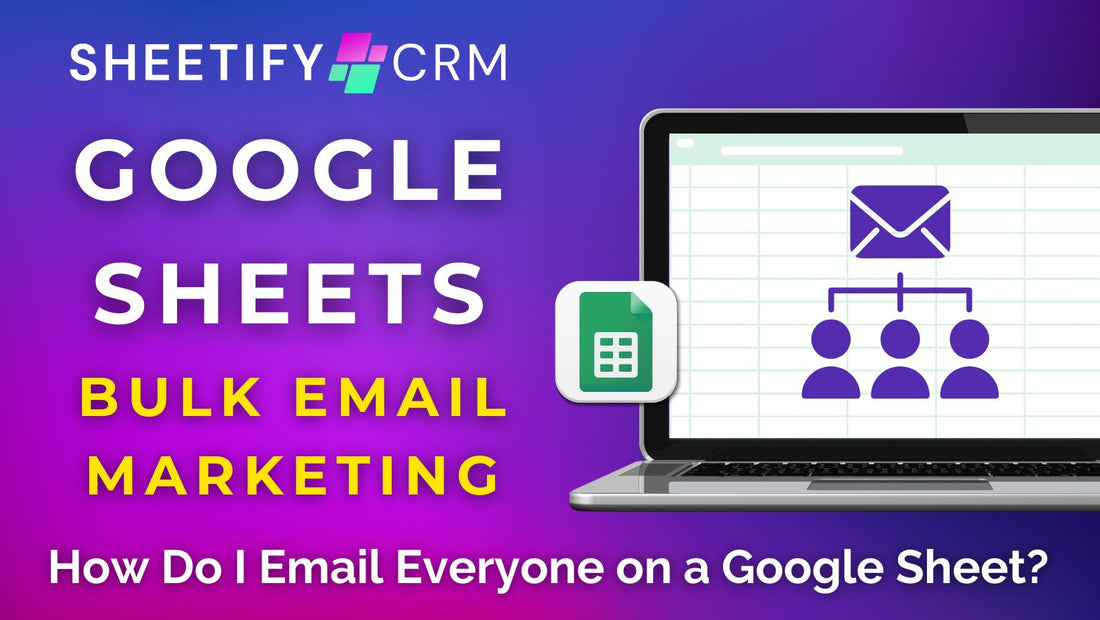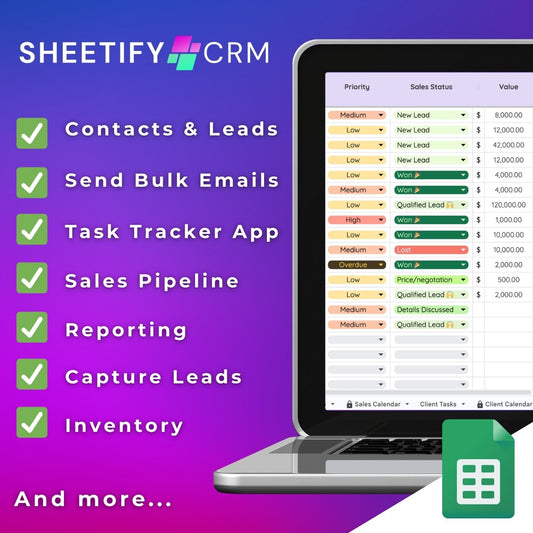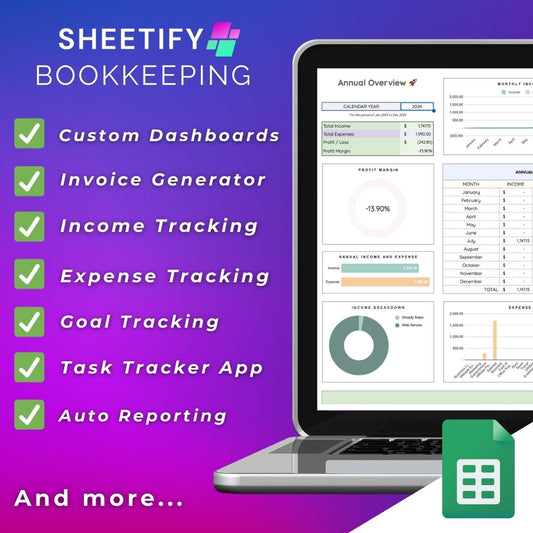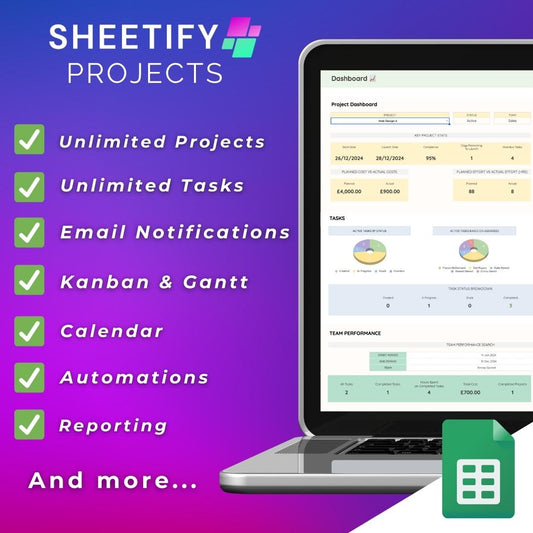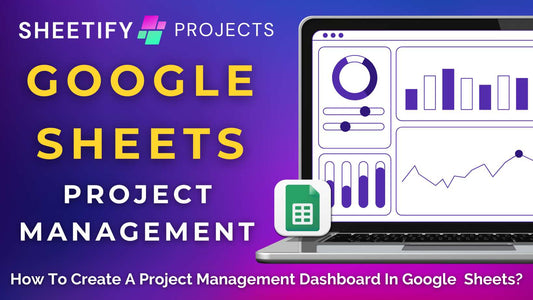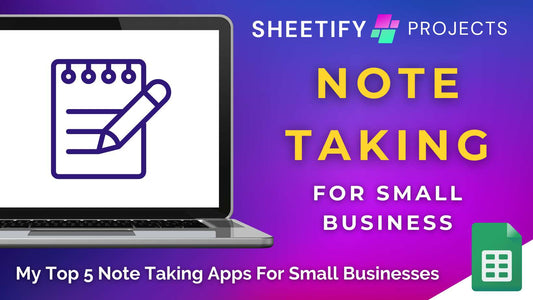How to email everyone on a Google Sheet? (send bulk emails)
If you use Google Sheets to organize your prospects, clients, or customers, you might be wondering…..is it possible to email everyone on that list in one go?
The answer is yes, and we're here to show you how.
For small business owners, the thought of having to email your Google Sheets contacts individually is not only daunting but time-consuming. Surely there’s an easier way?
Well, that’s where mail merging comes in handy.
How to email everyone on a Google Sheet? (Mail merge)

To email everyone on your Google Sheet, you’ll first need to make sure you add the corresponding individuals' correct email addresses into your Google Sheet's cells.
Next, you’ll need to mail merge those email addresses with Gmail.
Mail merging is essentially the process of combining information from a data source (in this case, rows of Google Sheet data) into various text-based formats.
This could be an email, individualized letters, product labels, billing documents, etc.
In order to automatically email everyone on your Google Sheet, you’ll want to mail merge your Google Sheets data to Gmail.
Luckily, there are three ways you can email everyone on a Google Sheet simultaneously.
These three methods turn Google Sheets from a dull spreadsheet tool into a robust mailing list platform.
1. Use an Apps Script
For this method, you must write and insert a mail merge Apps Script into your Google Sheet.
The Apps Script essentially extracts the email address data from your spreadsheet.
This particular script then automatically connects with Gmail to send an email to all those addresses simultaneously.
This method is flexible and allows for custom solutions. However, setting up and using the Apps Script requires a high level of expertise.
If you’re interested in this option, check out this step-by-step guide here.
2. Use an add-on or Chrome extension
Luckily, plenty of no-code mail merge tools are available that allow you to email everyone on a Google Sheet.
If you’re after basic mail merge functionality, simply insert one of the various Google Workspace mail merge add-ons to your spreadsheet.
Some popular add-ons are YAMM, Rapid Mail Merge, and Mail Merge for Gmail.
Another versatile mail merge tool is GMass, a downloadable Google Chrome extension.
GMass is the most complex option out of the two, offering dynamic features like email tracking, segmentation, A/B testing, email scheduling, and more.
3. Use Sheetify CRM
Sheetify CRM is by far the easiest way to email everyone from a single Google Sheet CRM template.
This is because Sheetify CRM comes with a built-in mail merge Apps Script.
As a result, you’ll reap the benefits an Apps Script provides without the headache of actually learning how to write the script.
With Sheetify CRM, you can send fully customizable emails to everyone on your Google Sheets contacts list.
Sheetify CRM comes with premade templates that you can edit to your liking.
You can then add your own links and data to these templates or create your own template from scratch.
How to email everyone on a Google Sheet - Sheetify CRM

To email everyone on your Google Sheet, you’ll first need to download the Sheetify CRM Google Sheets template:
- Sign into your Google Workspace
- Navigate to Sheetifycrm.com and hit the 'I want this!' button.
- Select 'Add to cart.’
- Input your payment information before choosing 'Get template.'
- Duplicate the Google Sheet CRM template by going to 'Sheetify > Set Up Sheetify > Set Authorization.'
- In the Google Sheets template, find the 'Settings' tab and update the placeholder information with your specific data.
Next, you’re ready to send mass emails to your contacts:
- Go to the ‘Contacts & Leads’
- Make sure you enter your recipient's names and their correct email addresses in the corresponding fields.
- Highlight the correct recipients.
- Select 'Sheetify > Email Marketing' from the top menu.
- Choose a fitting email template.
- Send a preview email if (I always recommend doing this).
- Click ‘Send’.
- View the emails you just sent in the 'Sent' folder of your Gmail account.
This method is by far the easiest and most powerful way to send bulk emails to everyone inside Google Sheets.
With Sheetify CRM, you can essentially transform your Google Sheets into a powerful email marketing tool.
Sheetify CRM Google Sheets template

As the name suggests, Sheetify CRM isn’t just an email marketing tool but a fully functional Google Sheets CRM solution.
If you’re looking for an all-in-one business suite to help you send emails plus manage your contacts, leads, sales, inventory, and more, Sheetify CRM has you covered.
With a one-time payment of $67, Sheetify CRM grants any Google Workspace user access to robust features and continuous updates.
All without any recurring charges or hidden fees. This is a CRM solution for a lifetime.
Some features include advanced email marketing tools, contact, lead, deal management capabilities, sales tracking, ticketing, and invoice management systems.
Sheetify can also help you manage and oversee your inventory or services, purchases, and transactions.
Plus, the automatic integration with Google Tasks and Google Forms makes tracking tasks and capturing leads a breeze.
Sheetify CRM even has its very own built-in dashboard that shows data such as:
- Individual sales achievements by team members.
- Analysis of team performance.
- Bestselling products or services of all time.
- Trends in monthly sales revenue and much more!
Sheetify is the best and most affordable Google Sheets CRM spreadsheet tool in the game.
You can find out more about this awesome Google Workspace CRM here.