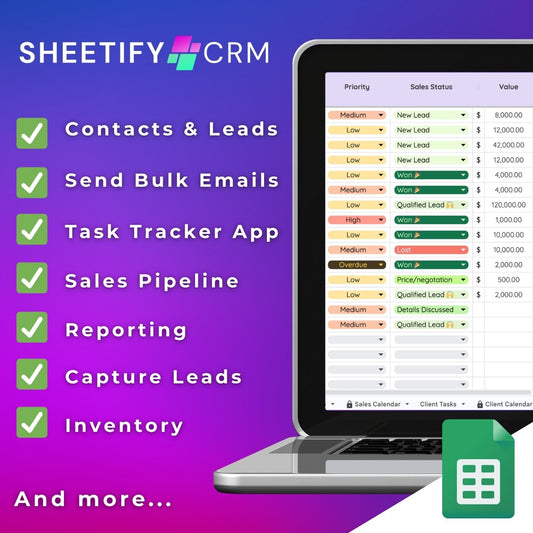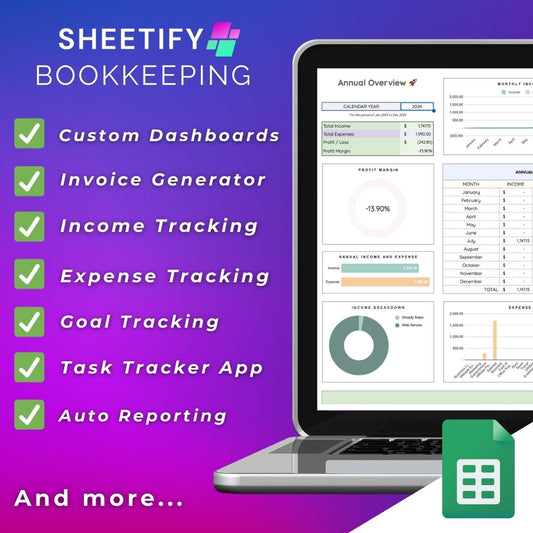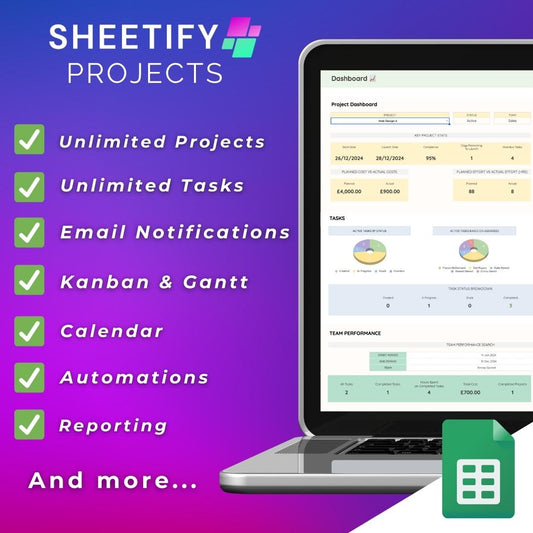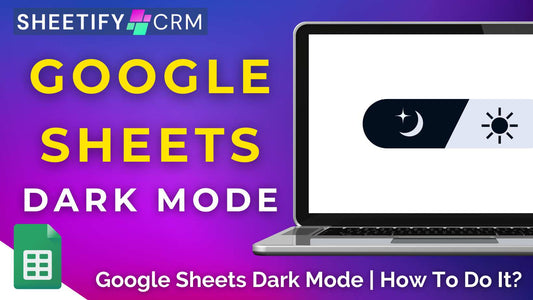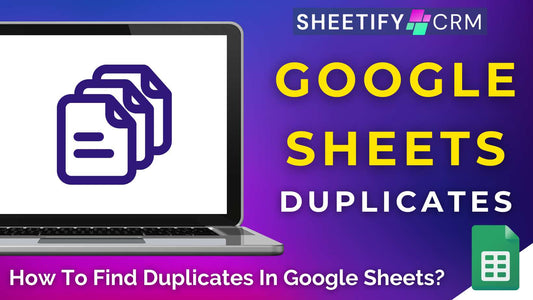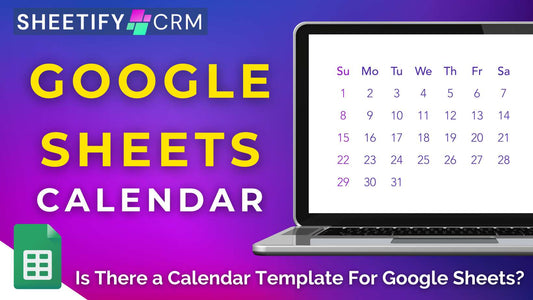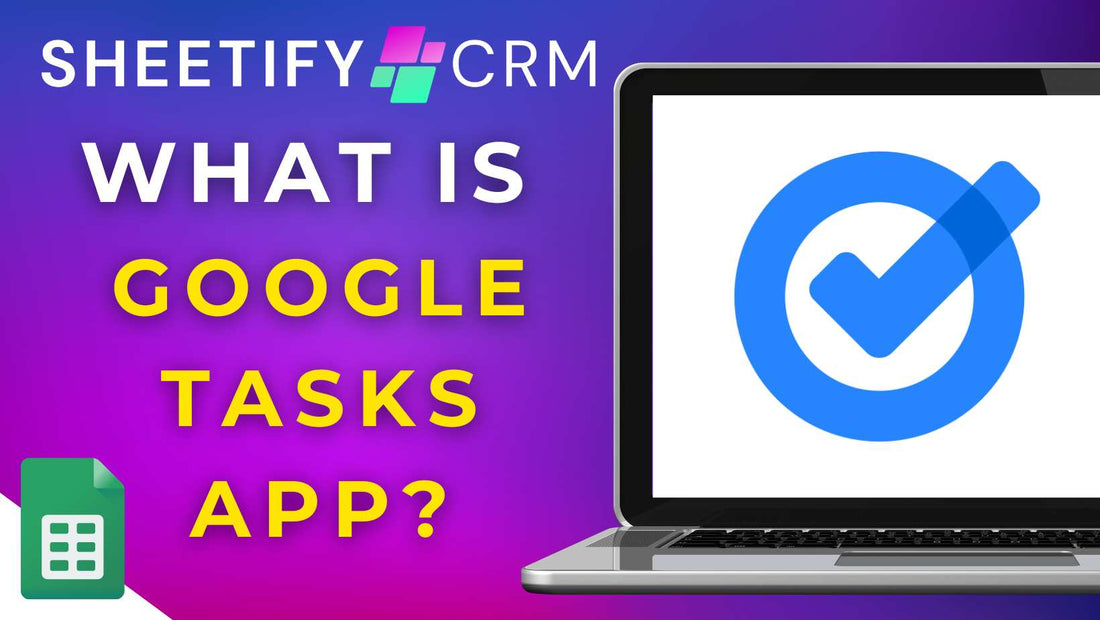
What Is Google Task App? Updated for 2025
Share
What is Google Task App?
Attention all small business owners!
Are you looking for an effective and simple way to keep track of your business to-do lists and tasks inside Google?
The Google Tasks App is a no-frills, easy-to-use Google Workspace app that can help you easily track and stay on top of your tasks.
Seamlessly integrated with other Google services, such as Gmail and Google Calendar, the Google Task App allows you to easily manage your tasks within the Google ecosystem.
Additionally, the app can be used on both mobile (iOS and Android) and desktop, easily syncing your data across all devices.
Basically, the Google Task App is the perfect, simple task management solution for small teams that want to organize and track their tasks within Google Workspace.
What is Google Tasks used for?

Google Tasks is a simple task management tool that helps you create, organize, and manage your current to-do lists and tasks.
Google Task App key features
Key features of Google Tasks App include:
● Task creation: Simply create tasks with descriptions and break tasks into subtasks from your web or mobile device.
● Recurring tasks: Set up automatic recurring weekly, monthly, or daily tasks, saving you time on manually creating repetitive tasks.
● Task lists: Organize tasks into different lists to categorize different project, sales, client, or team tasks.
● Integrations: Tasks created from Gmail or Google Calendar events are automatically added to your task list, making it easier to manage email follow-ups and deadlines.
● Google App sidebar: Create tasks within the right-hand sidebar of any Google App for quick and easy task management.
● Add assignees: Within Google Apps such as Google Docs, type ‘@task’ to add a new task, then add an assignee's email address to assign them to a task (paid Google Workspace only).
● Reminders and due dates: Set task reminders and deadlines to ensure you always stay on track.
● Email tasks: Simply drag and drop an email from Gmail to the Google Task App (on the right-hand sidebar) to add an email as a task.
The Google Task App is the perfect choice for small teams that want a lightweight solution for tracking their tasks!
How to use Google Task App?

Here’s how you can get started with the Google Task App (web and mobile versions):
1. Download Google Task App
● Download the Google Tasks App from the Google Play Store (Android) or the App Store (iOS).
● Or access the Google Tasks web app through Google Workspace Apps (like Gmail or Google Calendar) by clicking the ‘Tasks’ icon on the right-hand sidebar.
2. Create a task
● On the app, open the Google Tasks app and then click ‘+’ on the bottom right.
● On the web, select ‘Add a task.’
3. Add details
● Name your task, and add details, a due date, subtasks, or a description if you like.
● Set a reminder to get notified when it’s time to work on a task.
4. Organize tasks
● Create multiple task lists to organize your tasks into different categories (e.g., sales tasks, client tasks, tasks for specific teams).
● To switch between lists, click the three horizontal lines (menu icon) at the top of the app.
● Click the ‘Star’ icon to set any urgent tasks at the top of the list.
● Tap and hold a task to drag it up or down on the list.
5. Mark tasks as done
● Once you’ve finished a task, tick the box next to it to mark it as completed.
● Simply view your completed tasks by selecting ‘Completed’ from the task menu.
6. Sync with Google Calendar
● Google Tasks seamlessly syncs with Google Calendar, allowing you to view task due dates (and receive reminders) on your calendar.
● If you create a task within Google Calendar, it will automatically show up in Google Tasks.
7. Integrate with Gmail
● When you open an email, click the three dots at the top right of the email and choose ‘Add to Tasks.’ The subject of the email will then appear as a task.
● Alternatively, drag and drop your email to the Google Tasks right-hand sidebar.
8. Cross-platform
● Google Tasks syncs across all your devices. This means when you create a task on your phone, you can continue working on it from your computer or tablet!
Do you have to pay for Google Tasks?
The short answer is…no! Google Tasks is completely free.
You can use the app and all its features without charge as long as you have a Google (paid or free) Workspace account.
You can download the app, create and manage as many tasks as you like, and sync everything across your devices without paying any monthly fees or hidden charges.
Honestly, Google Tasks is the perfect simplistic task management system for Google users!
Google Tasks is part of Google Workspace, so if you already use Gmail, Google Calendar, or other Google apps, your tasks will integrate seamlessly with those apps!
What's the difference between Google Tasks vs Google Keep?

Google Tasks and Google Keep are two Google productivity apps commonly mistaken for one another.
So, what are the differences between Google Tasks and Google Keep?
Google Keep is essentially a note-taking app that lets you freely organize your thoughts or ideas in one place.
You can create text notes, checklists, voice memos, drawings, attach photos, and more.
With features like color coding, labels, reminders, and easy collaboration tools, it's the perfect solution for jotting down any quick notes or ideas from your phone or desktop.
In contrast, Google Tasks is a simple yet streamlined task management system integrated into your Google Workspace account.
You can create tasks, subtasks, and lists, and set due dates and priorities.
And when you add a reminder to a task, it automatically syncs with your Google Calendar, ensuring you always stay on track with your schedule.
Google Keep is more about capturing ideas, while Google Tasks is designed to manage tasks and deadlines.
Read more about Google Keep here.
So, which is best for you? Well, it depends!
● If you simply require a space for brainstorming ideas, I suggest using Google Keep.
● The Google Tasks App is a better choice for small businesses that need to organize their daily to-do lists or tasks effectively.
In saying that, whether used together or alone, Google Tasks and Google Keep are simple organizational tools.
So, can small businesses use both Google Keep and Google Tasks more comprehensively?
Introducing….Sheetify CRM.
Sheetify CRM and Google Task App

Did you know that by using Google Tasks App and Sheetify CRM products together, you can easily create and manage your tasks in one place?
Sheetify CRM is a comprehensive suite of three powerful toolkits designed to streamline your business operations:
Built entirely within Google Sheets and powered by Google Apps Script, these templates offer small and micro business owners a complete solution for managing their business.
Whether tracking customer relationships, overseeing projects, or managing finances (or all three), Sheetify integrates effortlessly with your favorite Google Apps.
Including the Google Task App.
Thanks to the built-in Apps Script and ‘Taskify’ Sheetify feature, you can create bookkeeping, sales, client, or project-related tasks (depending on which toolkit you’re using).
These tasks then sync automatically to the Google Tasks App, allowing you to view and manage your tasks directly within Google Sheets or Google Tasks.
This helps you stay on top of your work and keep everything organized across your Google Apps at all times!
Key features of Sheetify CRM business toolkits and Google Tasks within Google Sheets include:
● Managing different tasks (client, sales, bookkeeping, or projects).
● Tracking tasks across Google Sheets or Google Tasks.
● Setting recurring tasks for daily, weekly, or monthly tasks.
● Syncing tasks with the Sheetify CRM Google Calendar.
Sheetify Projects also comes with additional task management features, such as:
● Grouping, prioritizing, and tracking the status of tasks.
● Assigning tasks to team members.
● Sending task email reminders to team members.
Check out this in-depth video guide on how to use Sheetify Projects here.
The smooth integration between Sheetify CRM business toolkits and Google Tasks keeps you organized at every step, whether at your desk or on the move.
If you’re looking for an easy-to-use Google task management solution as well as a CRM, project management, or bookkeeping software (or all three!), you can’t go past Sheetify!
Get started with a Sheetify CRM all-in-one business toolkit here.