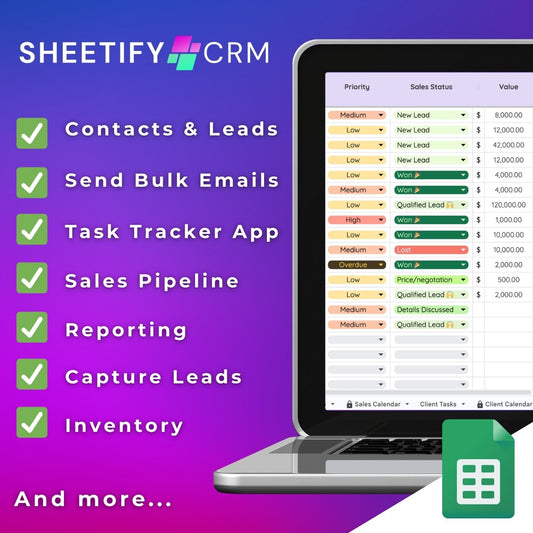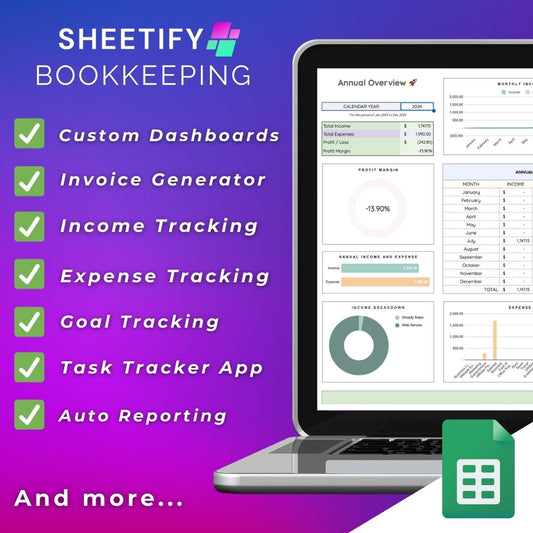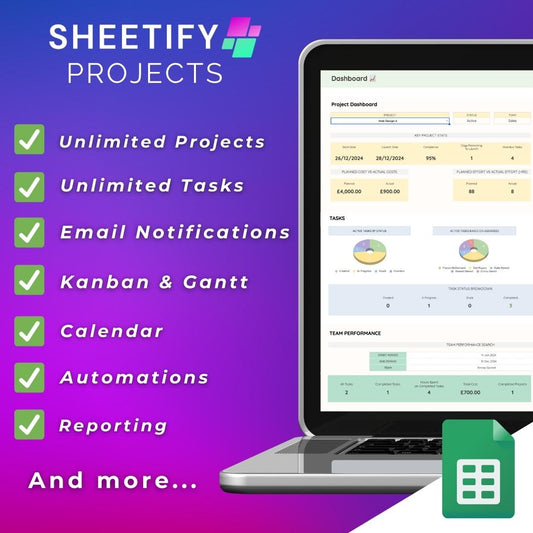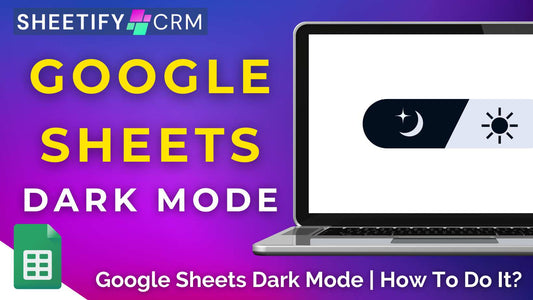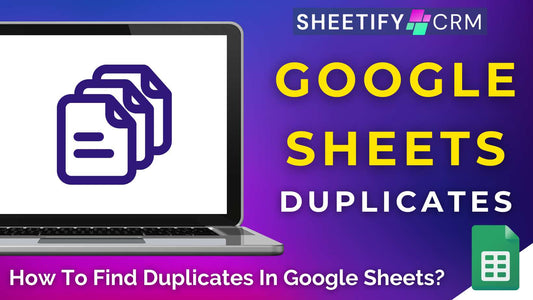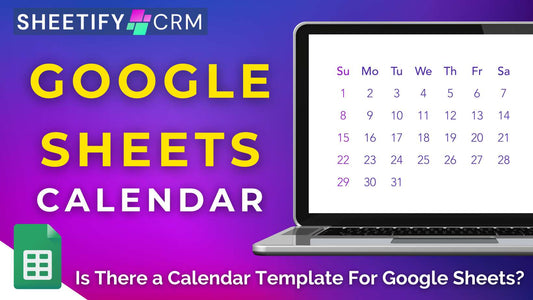How To Make a Sales Tracker in Google Sheets?
Share
How to make a sales tracker in Google Sheets?
Tracking your sales can help you identify profits and losses, gain insights into your business operations, understand customer behavior, and identify growth opportunities.
And what better platform to track sales on than your favorite spreadsheet tool, Google Sheets?
There are two main ways you can make a sales tracker in Google Sheets:
- Creating a simple sales tracker manually.
- Use a Google Sheets sales tracker
How to make a simple sales tracker in Google Sheets?
This method is best for teams with simple sales tracker needs and involves manually setting up a sales tracker in Google Sheets.
To make a simple sales tracker in Google Sheets:
- Open a new Google Sheet spreadsheet.
- Think about what type of data you want to track, then set up specific columns to represent that data.
To begin with, I suggest creating columns for ‘Date,’ ‘Invoice Number,’ ‘Customer Name,’ ‘Item Sold,’ ‘Quantity,’ ‘Unit Price,’ and ‘Total Sales’.
You can also add other columns that suit your business, like ‘Profit Margin,’ ‘Assigned To,’ ‘Invoice Sent,’ ‘Due Date,’ ‘Priority,’ ‘Notes,’ etc.
- Next, enter your sales data in the rows below the appropriate columns.
- Format your data with conditional formatting, wrap text, cell width, and data validation rules.
- Utilize formulas for automation functionality, such as the SUM function.
- Insert charts to identify trends or sales performance for specific products or services.
- Filter your spreadsheet to view or analyze data in a specific format.
By following the above method, you can even build a simple sales pipeline. All you need to do is add deal stages columns to your spreadsheet.
The catch is that unless you’re a Google Sheets expert, you likely won’t know how to connect your cells and sheets or automate any sales processes.
As a result, you must regularly add and update your sales data to keep it current, which involves a lot of time and energy.
This method is a basic way to create a sales tracker in Google Sheets and is perfect for teams with simple sales tracking needs.
However, if you’re looking to analyze your sales more deeply to drive growth, I highly suggest using a Google Sheets sales tracker template.
How to make a sales tracker in Google Sheets using a template
Creating a sales tracker in Google Sheets is easier (and less manual) when using a sales tracker template.
And luckily, there are many online Google Sheets sales tracker templates available to download and use:
Some of my favorite Google Sheets sales tracker templates are:
- Google Sheets' own CRM templates (with simple sales pipeline functionality).
- HubSpot’s no-cost sales templates (CRM, sales tracker, invoice template, dashboard, and more).
- Etsy’s range of Google Sheets CRM and sales tracker templates (free and paid).
- BetterSheets’ bespoke templates.
These templates generally come pre-populated with customizable columns and conditional formatting.
To start tracking your sales effectively with these templates, simply change your chosen template’s placeholder text to suit your needs, then input your own business data.
While these Google Sheets templates are certainly an easier, more customizable way to track sales within Google Sheets, they’re generally very one-dimensional.
For example, if you want to track sales, send emails, create invoices, track performance, and monitor inventory levels, you’ll likely need to download multiple templates.
Which is, in all honesty, a bit of a pain.
However! I’ve developed an all-in-one Google Sheets sales template solution that allows you to manage and track all operational aspects of your business on one Google Sheet.
Google Sheets sales tracker template (Sheetify CRM)
I've experienced firsthand the challenges of organizing and managing tasks, emails, leads, sales, inventory, and customers on various platforms.
So, I decided to take things into my own hands and create a solution.
This is how Sheetify CRM was born.
Designed as a downloadable Google Sheet CRM template for small teams, Sheetify CRM is a transformative tool that enhances operations directly within Google Sheets.
Imagine an organized Google Sheets spreadsheet with pre-set columns, rows, conditional formatting, and data validation rules to optimize your sales process easily.
Sheetify CRM has multiple interconnected tabs to help you effectively track and manage your sales. These tabs include:
- Contact and Leads.
- Sales pipeline.
- Sales and client task tracker.
- Sales and client calendars.
- Inventory management.
- Sales performance dashboard.
Sheetify CRM also directly integrates with Google Tasks and Google Forms to track and organize leads and sales tasks deeply.
But the best thing about this template is that you don’t have to download multiple templates to monitor your sales.
All your sales can be tracked, linked, and automated through one dynamic Google Sheets template.
Sheetify CRM is the perfect blend of simplicity and complexity; therefore, I believe it is the best way businesses can track their sales in Google Sheets.
To learn more about using Sheetify as a sales tracker on Google Sheets, watch this tutorial.
What is Sheetify CRM?
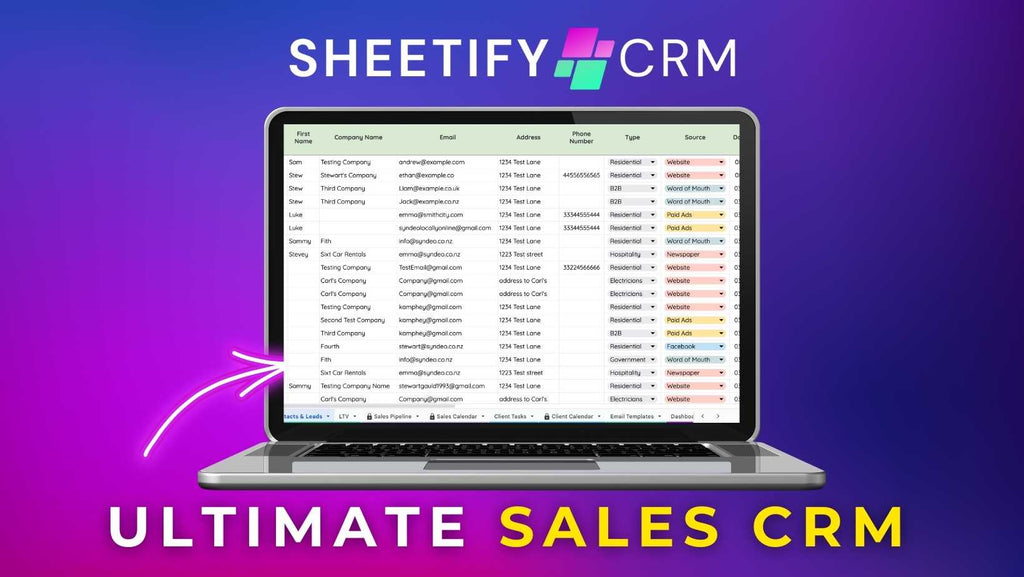
Although branded as a Google Sheets CRM template, Sheetify CRM is so much more than that.
In fact, Sheetify CRM’s capabilities rival huge CRM players like HubSpot, Monday.com, and Pipedrive.
Like any CRM tool, you can manage your contacts, leads, sales, and deals through Sheetify.
Additionally, you can send email campaigns, track inventory, monitor customer issues, manage transactions and purchases, tasks, and more.
But it doesn't end there—with an interactive sales performance dashboard and analytics capabilities, you’ll capture a bird's-eye view of your business in real time.
You and your team can leverage Sheetify’s customizable sales CRM and marketing features for just $69, which includes all current and future features and updates.
This is far better value for money than any other CRM I’ve seen on the market.
If you’re looking for a full-featured CRM and want to transform your sales tracking process (and all customer-related activities), I highly recommend Sheetify CRM.
To learn more about Sheetify’s full set of offerings, check out this tutorial.