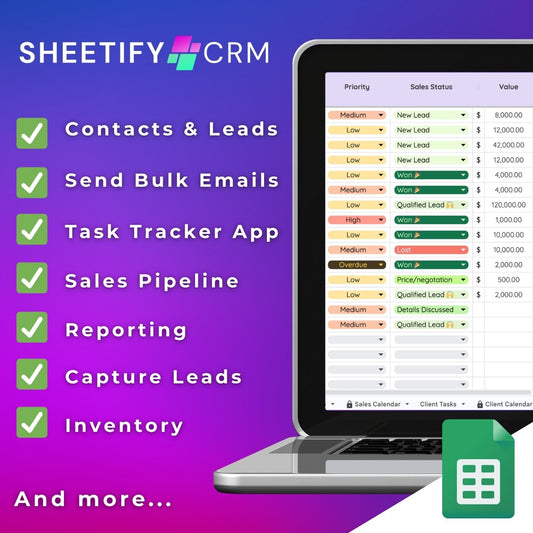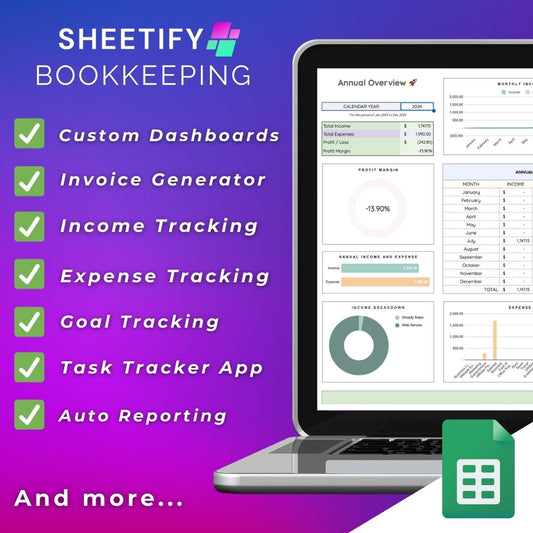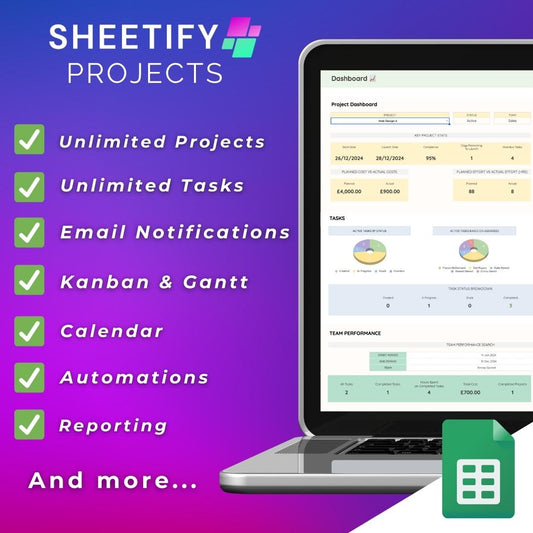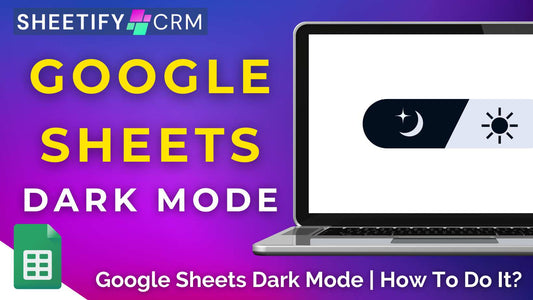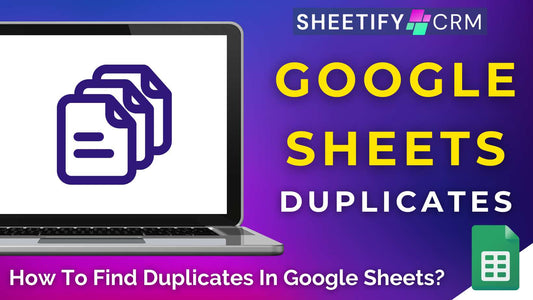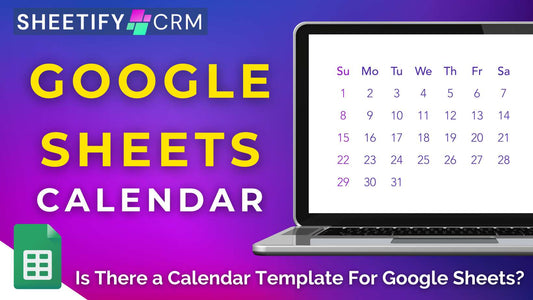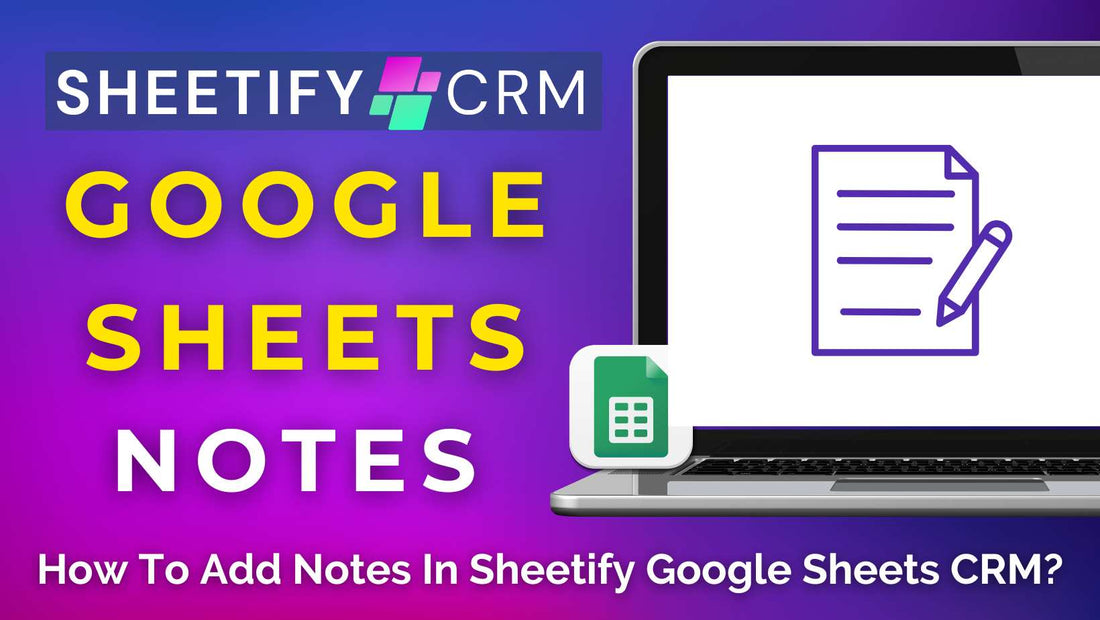
How to Add Notes in Sheetify Google Sheets CRM (Three Methods)
Share
How to add notes in Sheetify Google Sheets CRM? (three methods)
Accurately recording and adding notes into your CRM system for interactions you have with your contacts, leads, and customers is crucial.
But luckily, Sheetify CRM has you covered!
You can effectively manage and track your conversations within Sheetify CRM in three methods:
- The Insert Notes function.
- The Add Interaction feature.
- Using Google Keep.
Let’s dive into each method now.
Read more about Sheetify CRM’s tools and features here.
How to add notes in Sheetify Google Sheets CRM? (Insert notes)

To add notes in Sheetify Google Sheets via the ‘Add notes’ function:
- Select the ‘Contacts & Leads’ sheet within your Sheetify Google Sheets CRM template.
- Click any cell with the record you want to add a note to (this could be a contact’s name, email address, phone number, etc).
- Right-click and then select ‘Insert note’ from the drop-down menu.
- A notepad next to the cell you clicked on will appear.
- Within this notepad, type a description of the interaction or communication you had with your contact, client, or lead.
- Once added, you’ll see a little black arrow appear on the right-hand side of the cell.
- Hover over the black arrow to view the note you’ve just added.
- You can also hover over the black arrow any time to add details to your note.
These notes could be anything from interactions to notes about your clients, more information about a company, and more.
To amend or delete the entire note, click the black arrow and delete or change the description within the notepad.
It’s that simple!
Note: This method can be used in the ‘Contacts & Leads’ sheet, as well as across any row inside any sheet within Sheetify CRM!
This means you can create notes about any interaction you have with your clients, as well as additional information about tasks, email addresses, accounts, and more.
Read more: Can you call with Google Sheets?
How to add notes in Sheetify Google Sheets CRM? (Add interaction)

The second method for adding notes in Sheetify CRM is using the ‘Record Interaction’ feature.
This method is the most effective way to add detailed notes after communicating with a contact, client, or lead via phone call, text, email, etc.
To add notes in Sheetify CRM through the ‘Record Interaction’ feature:
- Navigate to the 'Contact & Leads' sheet within your Google Sheets CRM.
- Find and click the contact name of the person you recently communicated with.
- From the top menu, click 'Sheetify > Add Interaction.'
A dialog box will then appear, prompting you to enter a description or note about your recent interaction.
- After typing your notes, click 'Yes.'
- This action automatically triggers a new permanent Google Sheet labeled 'Interactions.'
- Review the details of your recorded interaction (and any older interactions) within this newly generated sheet.
- Sheetify CRM adds a timestamp to each interaction so you can track precisely when each record was entered.
- You can also manually input interactions directly within the Interaction sheet.
The brilliance of the Google CRM template interactions feature is that it links directly with your contact data from the 'Contact & Lead' sheet onto the 'Interaction' sheet!
This ensures that names, account details, interaction notes, and timestamps are neatly (and accurately) recorded in the ‘Interaction’ sheet without you actually having to do anything.
Thanks to the built-in Apps Script, this method makes recording interactions with contacts using Sheetify Google Sheets CRM a breeze!
With Sheetify CRM, you can record every customer interaction in merely a few clicks.
Read more about Sheetify CRM’s phone call and message integration here.
How to add notes in Sheetify Google Sheets CRM? (Google Keep)

Google Keep is a versatile note-taking app that lets you capture thoughts, create lists, add photos, and record audio across Google Workspace Apps.
To add notes in Sheetify CRM with Google Keep:
- Click the Google Keep add-on on the right-hand sidebar of Sheetify CRM (you may need to press ‘Get add-ons’ to install Google Keep if you can’t see it).
- Add the client or contact’s name and a note regarding that client.
You can also organize your Google Keep notes by opening Google Keep in a new tab, selecting ‘Edit Labels,’ and adding specific labels and reminders to your notes.
For example, you could add a ‘Customers’ label to add everything ‘Customer’ related under that label.
Although this approach is more manual than the other methods mentioned, the great thing is that all your notes with clients, leads, and contacts are stored the Google Keep platform.
This means you can manage your Google Keep interactions from any device that allows you to log into Google Keep.
And that’s how easy it is to add notes in Sheetify Google Sheets CRM using three methods!
As you can see, method is straightforward, allowing you to add and manage your interactions without a second thought.
Follow this guide to learn more about how to record interactions with Sheetify CRM.
Want to know more about what else Sheetify CRM can do for your small business? Check out this in-depth video guide!
Thanks for reading, and happy note-taking.