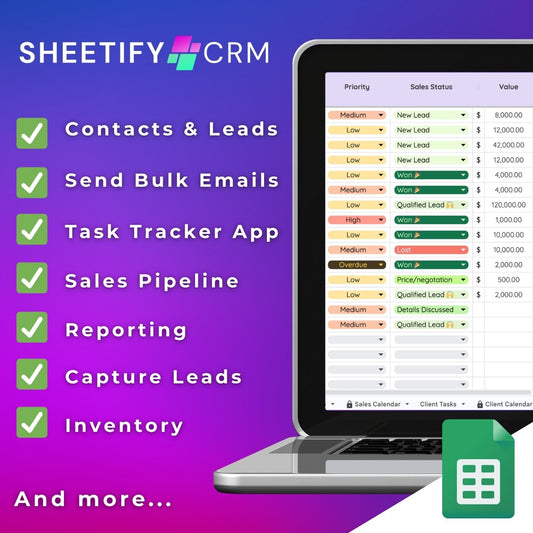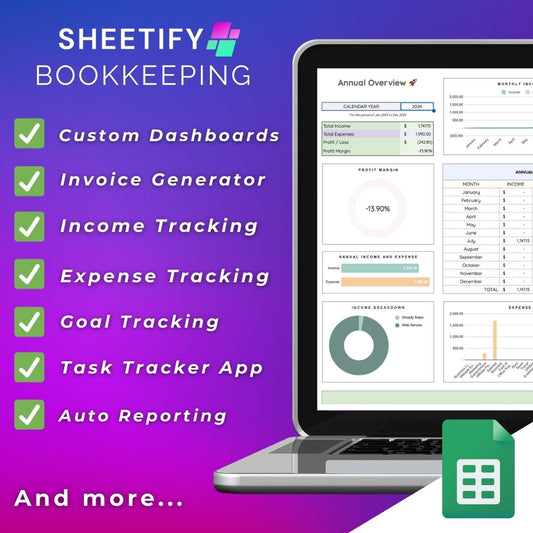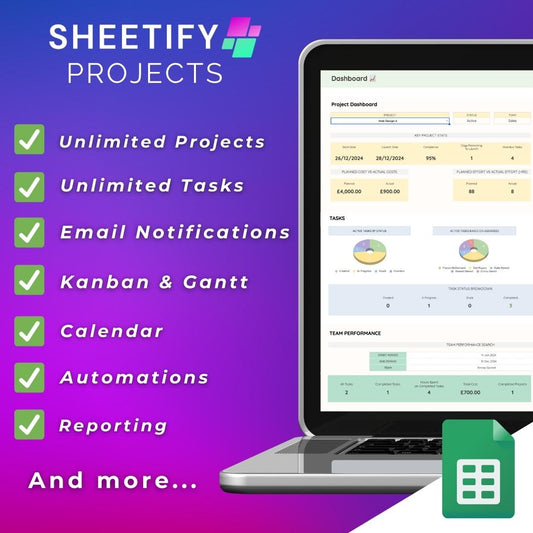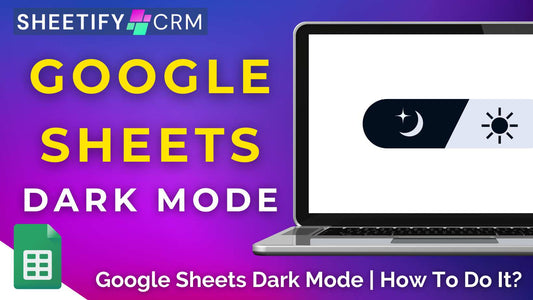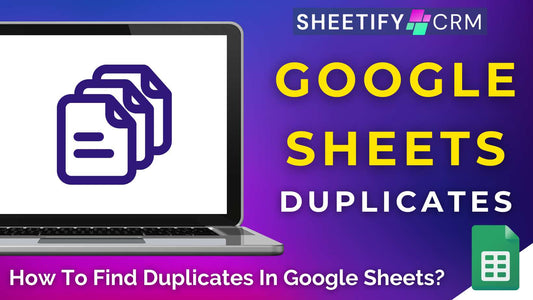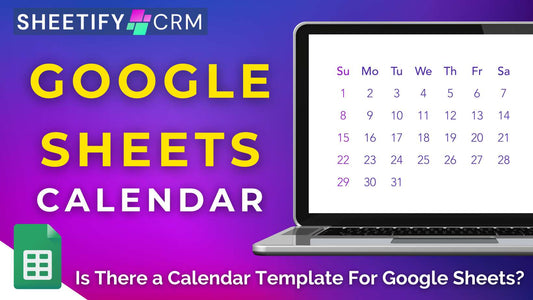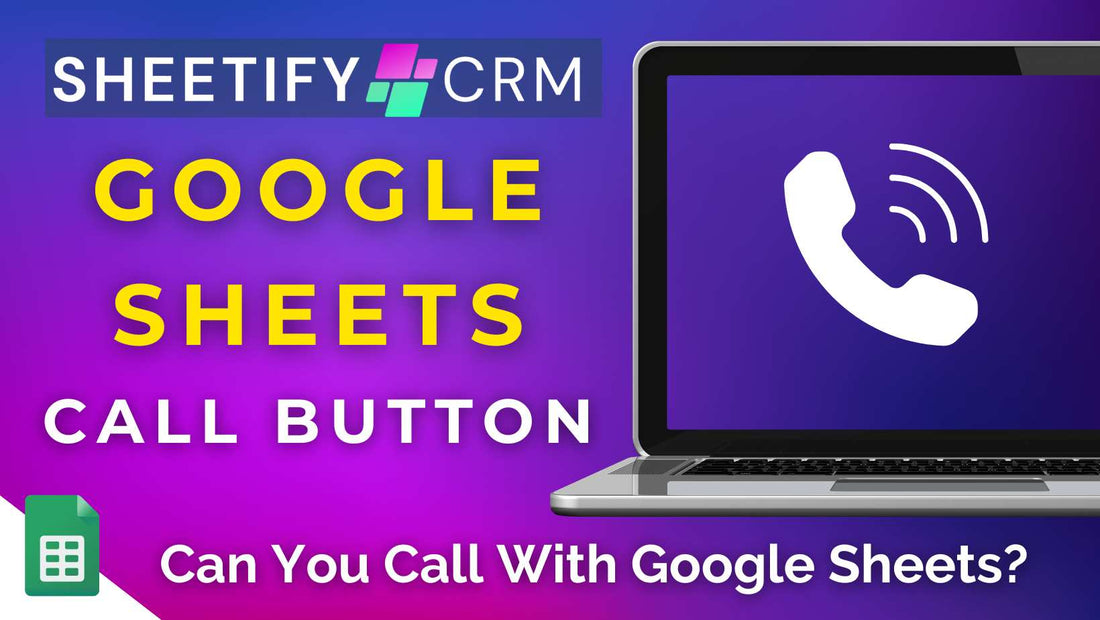
Google Sheets Call Button | Can You Call with Google Sheets?
Share
Can you call with Google Sheets?
The simple answer to this question is…yes! It is possible to call with Google Sheets.
While Google Sheets itself doesn’t have built-in call button functionalities, you can still call your contacts or customers with Google Sheets.
Typically, this process involves writing an Apps Script and then integrating Google Sheets with an external calling service API.
However, this method involves in-depth knowledge of Apps Scripts and APIs.
But luckily, we’ve created an easier way to make your Google Sheets phone numbers callable!
Enter…..Sheetify CRM.
How to call with Google Sheets? (Sheetify CRM)

Sheetify CRM is a downloadable Google Sheets CRM template that allows you to effortlessly manage all your customer-related activities on one Google Sheets spreadsheet.
And thanks to Sheetify CRM’s call & message feature, you can call or message your customers and contacts through WhatsApp, iMessage, or Google Voice.
Follow the steps below to learn how to call with Google Sheets using Sheetify CRM:
- Purchase and download Sheetify CRM (if you haven’t already done so).
- Within the ‘Contacts & Leads’ sheet, configure your Sheetify CRM template by adding phone numbers, contact names, and other relevant business
- Within the same sheet, select the cell with the phone number you want to call.
- Select ‘Sheetify > Call & Message’ from the top menu.
- From the drop-down list, select ‘Call Via Google Voice,’ ‘Send WhatsApp,’ or ‘Send SMS’ (depending on which channel you want to call from).
- Sign up or into your Google Voice (or WhatsApp) account and start a call directly from your computer with your contact.
- Alternatively, select the ‘Send SMS’ option from the drop-down to FaceTime your contact from iMessage (Apple users only).
And that’s how easy it is to call with Google Sheets and Sheetify CRM!
Check out a detailed video guide on this process here.
Sheetify CRM Google Sheets call button
Are you sick of jumping between your CRM platform and communication apps to call or message your clients?
Well, with Sheetify CRM, you no longer have to. We’ve done all the hard work for you.
Sheetify CRM comes with a built-in Apps Script that connects WhatsApp, iMessage, and Google Voice to Google Sheets.
Using this feature, you can transform any phone number entered in Sheetify CRM into clickable Google Sheets call buttons.
This means you can seamlessly call or text your contacts and leads directly from the Sheetify CRM interface in just a few clicks!
All you need is your Sheetify CRM template and a Google Voice (or WhatsApp) account, and you’re good to go.
And the best part? There’s zero manual work involved!
Why call with Google Sheets? (Sheetify CRM)

By using the Sheetify CRM built-in calling feature, you can seamlessly reach out to your contacts without switching between different applications.
This is particularly useful for businesses that manage customer relations, sales, or any activities that involve frequent phone calls and communications.
Calling your contacts directly from your Sheetify CRM Google Sheets template not only streamlines processes. It can also eliminate common dialing errors!
The Google Sheets calling function is all about efficiency, convenience, and streamlining communication processes within a familiar and collaborative workspace.
And what better way to do that with Sheetify CRM?
How to record phone calls with Google Sheets Sheetify CRM?

After you’ve used the built-in calling function within Sheetify CRM, you can track and record all those interactions and conversations within Sheetify in just a couple of clicks.
This is all possible thanks to the integrated Record Interactions ‘How to record interactions with Sheetify Google Sheets?) feature.
The ‘Record Interactions’ function within Sheetify CRM is a streamlined way to document and manage communications with contacts, prospects, and clients.
To record interactions with Sheetify Google Sheets CRM:
- Click the ‘Contact & Leads’ sheet within Sheetify CRM.
- Select the contact name of the person you’ve just interacted with via phone call (or text message).
- Click ‘Sheetify > Add Interaction’ on the top menu.
- Enter a note about the interaction you had with the Contact or Lead.
- Click ‘Yes’.
- This will populate a new sheet named ‘Interactions.’
- Select this sheet to view the interaction you just added.
By using the Sheetify CRM calling feature (and recording interactions about the call), you’ll greatly enhance your customer relationship management activities.
All directly from Google Sheets!