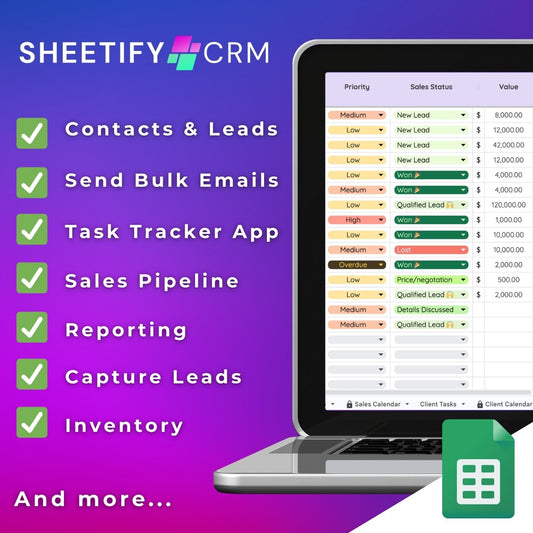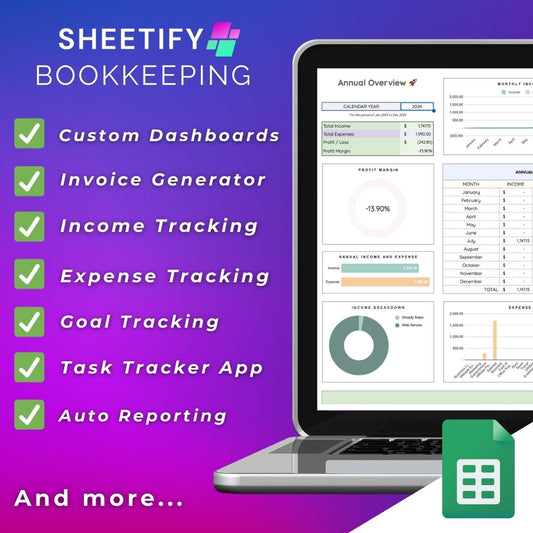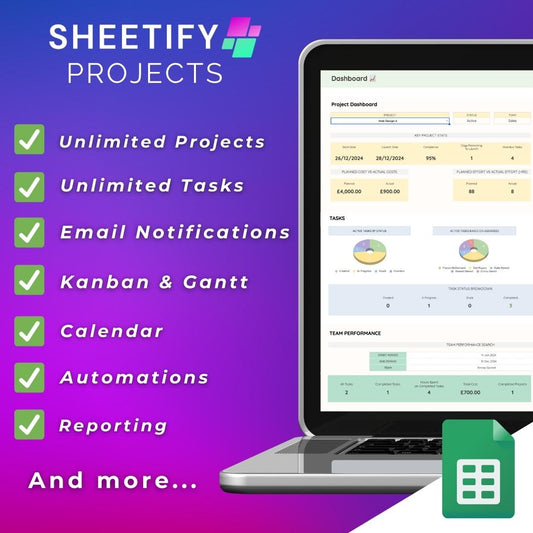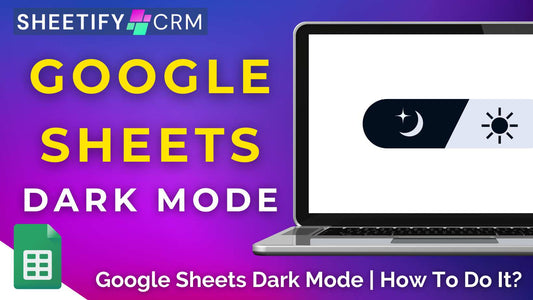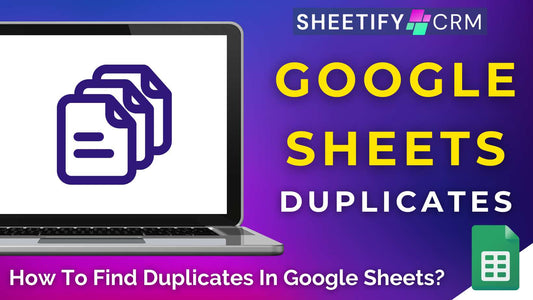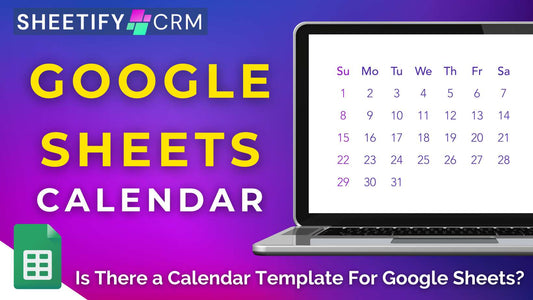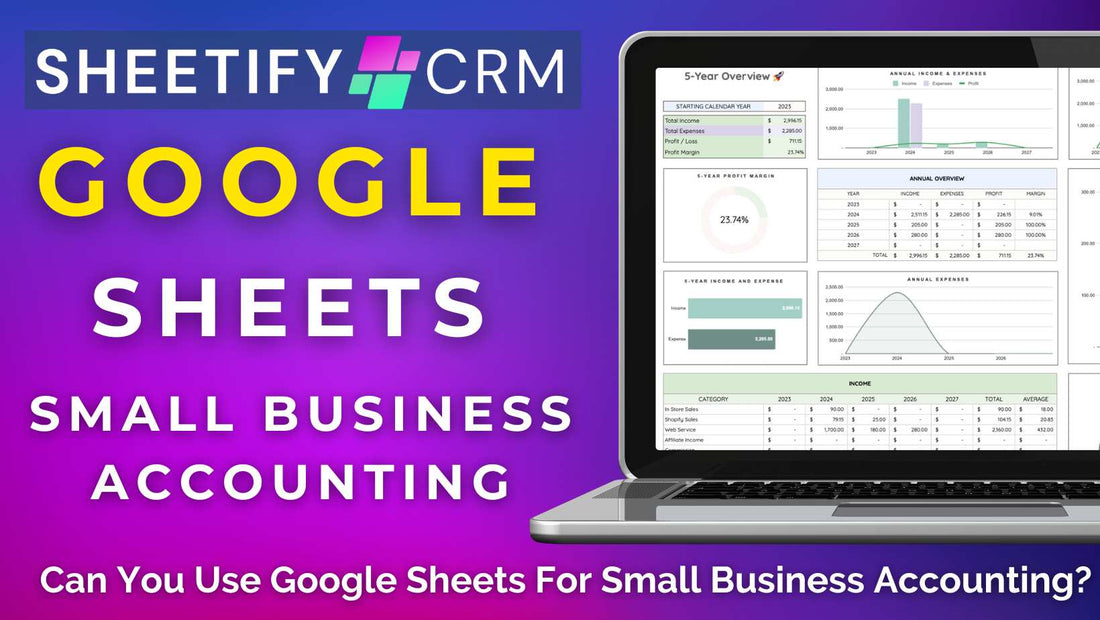
Can You Use Google Sheets For Small Business Accounting?
Share
Can you use Google Sheets for small business accounting?
Absolutely! Google Sheets can be effectively used to help you manage many of your small business finances and accounting needs.
That said, if your small business has more complex accounting needs, Google Sheets might not be the best choice.
For teams that require advanced tools like automatic reconciling or payroll services, dedicated accounting software might be better.
Plus, as your business grows, maintaining your financial records in a spreadsheet may become unmanageable and less scalable than dedicated accounting solutions.
Unless…..you use a Google Sheets accounting template like Sheetify Bookkeeping.
Why use Google Sheets for small business accounting?

Google Sheets is the perfect tool for small business accounting for a few reasons.
The platform is secure, easy to use, accessible, and cost-effective.
Simply create a completely free account, enter your expenses, income, and more into a spreadsheet, and you’re good to go!
Plus, there are plenty of Google Sheets templates available for complex accounting needs, like invoices, ledgers, budgets, expense tracking, financial statements, and reports.
As a Google product, multiple users can work on the same spreadsheet simultaneously.
This ensures your business information is always accurate and up to date.
Google Sheets can also tailor spreadsheets to your specific needs with custom features like formulas, charts, and even reports for analyzing financial data.
And finally, Google Sheets integrates well with other Google Workspace Apps and third-party tools to extend functionality.
How to use Google Sheets for small business accounting?

It is possible to manually use Google Sheets for small business accounting.
This involves simply entering your headers and business data into the spreadsheet columns and rows and formatting the spreadsheet to your liking.
However, I highly recommend using a Google Sheets accounting template.
This will save you time and allow you to utilize Google Sheets' accounting capabilities fully.
There are plenty of Google Sheet’s accounting templates available online. Here are some of my favorites:
- Google Sheets individual free basic accounting templates within the template gallery (includes an invoice, budget tracker, expense report template, and more).
- Etsy’s wide range of paid bookkeeping templates with multiple sheets and built-in calculations and graphs.
- Sheetify Bookkeeping, an affordable, flexible, all-in-one Google Sheets accounting solution.
What is a Google Sheets accounting template?
Essentially, a Google Sheets accounting template is a pre-designed spreadsheet that transforms your spreadsheet into a manageable tool that can handle your accounting tasks.
These templates are structured to calculate taxes, manage and track expenses and income, create balance sheets, and showcase profits and losses.
They usually come with predefined formulas, cells, and customizable categories to fit your specific accounting needs.
Some Google Sheets accounting templates can even generate reports, invoices, dashboards, and more.
Google Sheets accounting templates can help small teams, freelancers, or individuals manage their finances without complex or expensive accounting software.
What more could you want?
Sheetify Bookkeeping accounting template

Sheetify Bookkeeping is my cutting-edge Google Sheets accounting template explicitly tailored for small and micro businesses.
With a built-in Apps Script and pre-populated sheets, columns, and headers, Sheetify Bookkeeping allows you to manage your income, expenses, goals, tax calculations, tasks, and more with ease.
Plus, with seven incredible dashboards, you gain a snapshot of your monthly, yearly, or 5-yearly finances.
Sheetify Bookkeeping even comes with a performance comparison, custom, balance sheet and sales tax dashboard.
Plus, all dashboards can be emailed to you or your team members as a PDF.
And if that wasn’t enough, Sheetify Bookkeeping effortlessly integrates with Google Docs and Forms to create invoices and Google Tasks to track important accounting tasks.
Essentially, this tool encompasses everything you could ever need to take your financial tracking to the next level.
And the best part is, you don’t have to leave Google Sheets!
Sheetify Bookkeeping is available for a one-time investment of just $47.
Say goodbye to recurring fees and complicated contracts and say hello to lifelong access to masterful financial management with Sheetify Bookkeeping.
Find out more about Sheetify Bookkeeping here.
Can I create an invoice in Google Sheets?

Yes! There are multiple ways to create an invoice in Google Sheets.
If you’re looking to craft a basic invoice, I suggest using the Google Sheets invoice template (found within the Google Sheets template gallery).
This is completely free and customizable!
Alternatively, if you want to collect data from Google Forms and then integrate that data with Google Sheets and Google Docs, you must use an Apps Script.
The Apps Script will automatically create a Google Docs or Google Sheets invoice for your using the Google Form data.
However, this involves complex Apps Script and Google Sheets knowledge.
Luckily, the Google Sheets accounting tool I mentioned earlier (Sheetify Bookkeeping) comes with a built-in Apps Script that serves as an invoice generator.
This means you don’t have to write the script yourself!
All you need to do is set up Sheetify invoicing, and the software will do the hard yards for you.
Check out this in-depth video explaining how to generate an invoice within Google Sheets here.
Sheetify Bookkeeping truly is one of the best small business accounting tools out there.
Have you tried Google Sheets for your small business yet??