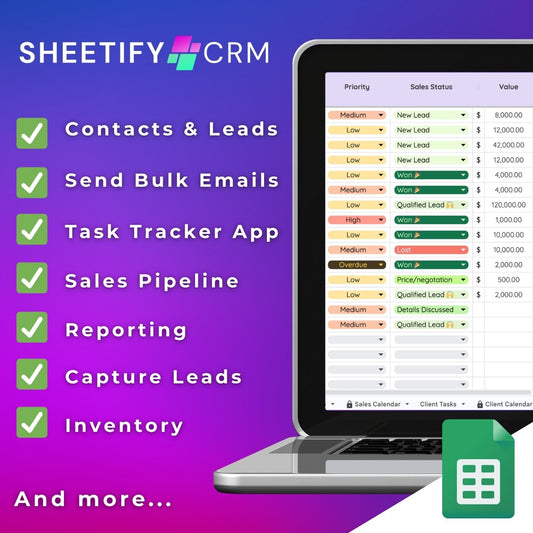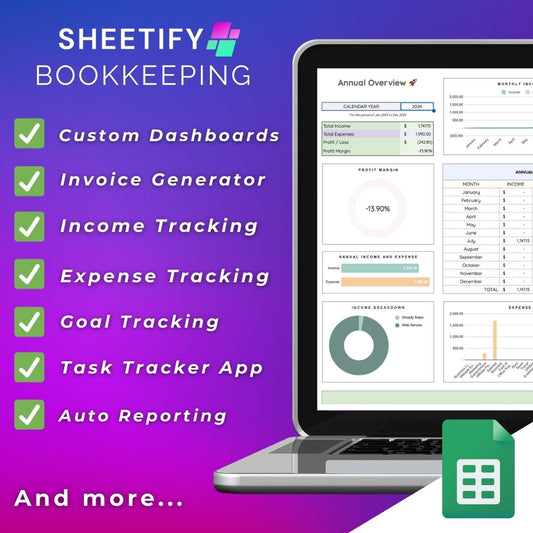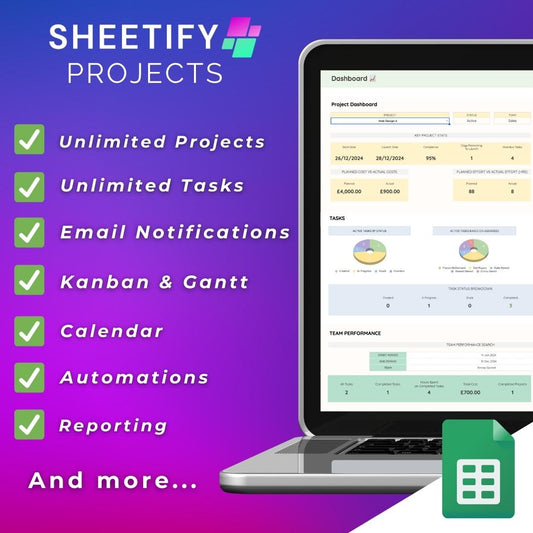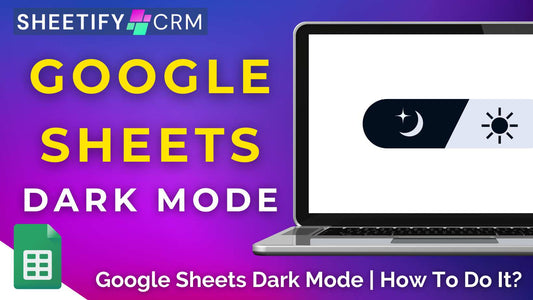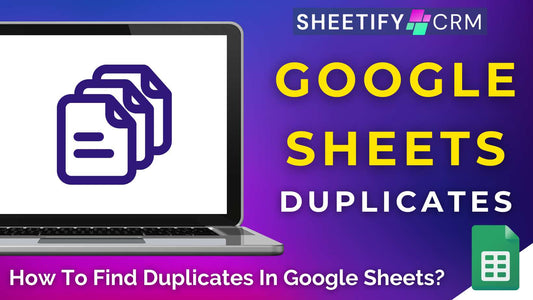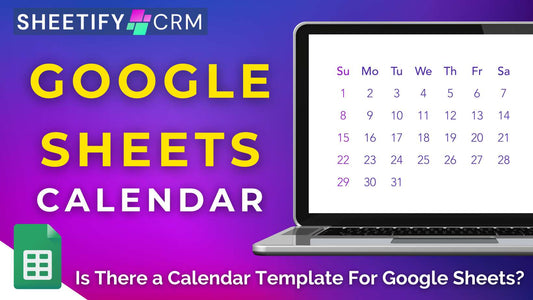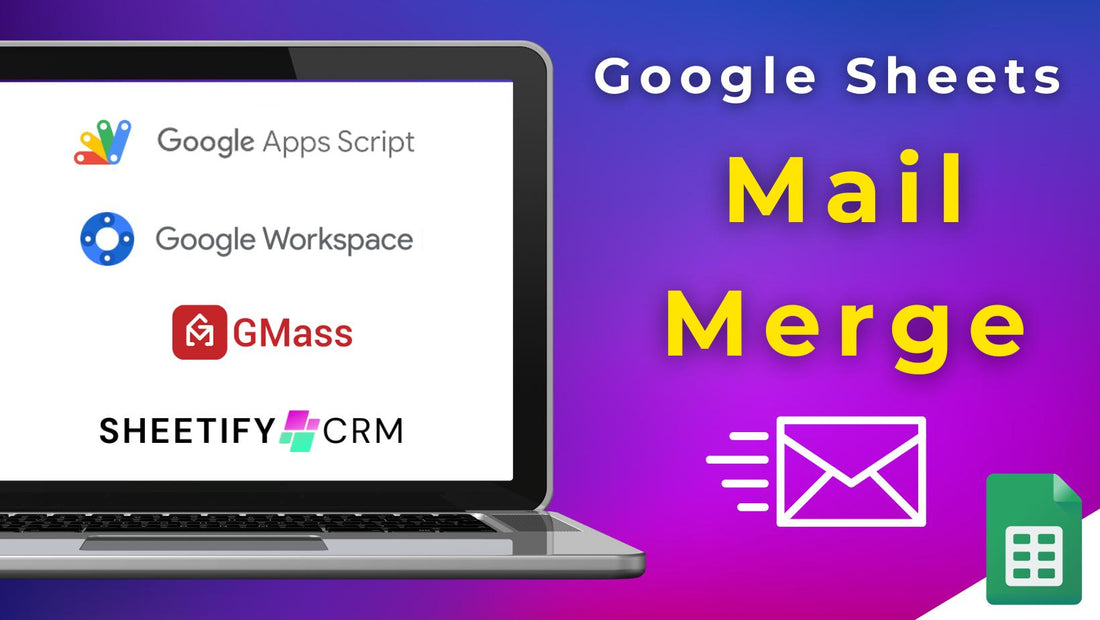
Can You Mail Merge In Google Sheets? (Bulk Email Sending)
Share
The answer is….Yes!
You can mail merge in Google Sheets and send completely customized emails to your contacts.
While Google Sheets doesn’t have a built-in mail merge feature, there are four ways you can mail merge in Google Sheets:
- Through an Apps Script.
- Downloading a mail merge add-on.
- Installing a Google Chrome extension.
- Using Sheetify CRM.
And it's much easier than you think! All you need is a Gmail account and a Google Sheets spreadsheet with personalized recipient data and email addresses.
How Can You Mail Merge In Google Sheets?

Mail merging involves extracting data from spreadsheet rows and inserting it into text documents like emails, letters, labels, invoices, and more.
It can help streamline business workflows, enhance communication, and provide recipients with personalized and consistent communication.
Let’s find out more about the four ways you can mail merge in Google Sheets:
1. Through an Apps Script
The good news is that you don’t have to figure out how to write an Apps Script as it’s readily available online.
All you need to do is:
- Click this link then copy the spreadsheet, edit the dummy text (and replace it with your own data), and add or remove columns if needed.
- Create a new email draft (this is your email template) in Gmail with the content you want to send to your recipients.
- Add any placeholder text within curly brackets that exactly match the column names (e.g., {{First name}}).
- Copy the subject line.
- Go back to the spreadsheet, click 'Mail Merge > Send Emails,' authorize the script if prompted, click ‘Mail Merge > Send Emails’ again.
- Paste the subject line of your email template, and click OK.
This will run the script, meaning the chosen column names will merge within the placeholder text in your email template!
Once completed, the emails will be sent to all recipients listed in your spreadsheet.
For a more detailed explanation of how to mail merge in Google Sheets, refer to this article.
2. Downloading a mail merge add-on
For users who find the Apps Script method for Mail Merging in Google Sheets complex, there's an easier Google Sheets mail merge alternative!
Various mail merge add-ons are accessible, including YAMM, Rapid Mail Merge, Mail Merge for Gmail, Mail Merge by Quicklution, Dr. Merge, Mail Meteor, and more.
Each add-on offers unique features, so I recommend exploring multiple options and selecting one based on what type of content you want to mail merge.
To install a mail merge add-on:
- Go to 'Extensions > Add-ons > Get add-ons' in your spreadsheet.
- Search 'Mail Merge', then browse the add-ons and pick one you like.
- Install the selected add-on and follow its specific instructions on conducting a mail merge in Google Sheets.
3. Installing a browser extension (Chrome users)
By installing a Chrome browser extension designed for mail merging, you’ll get advanced mail merging and email capabilities without the complexity of App Scripts!
There are plenty of options avaialble, but one of the most versatile choices that offer seamless email sending and tracking functionalities for Mail Merged emails is GMass.
To install the GMass extension:
- Open the Chrome Web Store in your Chrome browser and search 'GMass.'
- Click 'Add to Chrome' to install the extension.
- Once installed, you’ll see the GMass button within the browser window.
This enables easy access to the Mail Merge extension whenever you compose an email.
4. Using Sheetify, my Google Sheets CRM
This mail merging option is perfect for teams looking for a total Google Sheets CRM solution!
With Sheetify CRM, you can manage your contacts, leads, deals, inventory, invoices, products, and so much more on one easy-to-use Google Sheets CRM template.
I’ve created the Apps Script for you so you can mail merge your spreadsheet with your Gmail account to send personalized emails to your contacts without a second thought!
To download and use Sheetify CRM:
- Login to your free or paid Google Workspace account.
- Head to sheetifycrm.com and select 'I want this!’.
- Click ‘Add to cart’,’add your payment details, and select ‘Get template.’
- Copy the Google Sheet CRM template, and select 'Sheetify > Set Up Sheetify > Set Authorization.'
- Under the ‘Settings’ tab, edit the placeholder text and replace it with your data.
Google Sheets Mail Merge (Sheetify)

Say farewell to complex email marketing tools and CRM systems and welcome a more straightforward approach to communication with Sheetify CRM.
Sheetify is the ultimate Google Sheets CRM solution that already comes with a mail merge Apps Script!
Basically, you don't have to go through the trouble of preparing customized email templates and merging spreadsheet data with those templates yourself.
We provide pre-made customized templates for follow-ups, proposals, invoices, payment reminders, event invites, upsells, discounts, and so much more.
To top it off, you can tailor your own personalized email template and insert your own links and placeholder data!
All you need to do is select the contacts you want to send your bulk emails to within the ‘Contacts & Leads’ tab.
Make sure they have a valid email address. Then, click ‘Sheetify > Email Marketing’ from the drop-down menu, select an appropriate email template, and you’re ready!
You can then find the emails you’ve sent inside your Gmail account under ‘Sent’.
With Sheetify CRM, you'll simplify and streamline your communication, making it easier to connect with your customers.
Check out my Sheetify CRM tutorial here for an in-depth overview of our Google Workspace CRM.
Google Sheets CRM Sheetify Features

Although Sheetify is perfect for mail merging within Google Sheets and Gmail, it’s not just another mail merge tool!
For just one payment of $67, you can access Sheetify CRM’s impressive features and all future updates with no hidden costs or monthly subscription fees.
Now, that’s what I call a lifetime CRM!
Some features include email marketing and mail merging tools, contact, lead, deal management, sales tracking, ticket creation, and invoice management.
You can even monitor inventory, track customer lifetime value, integrate Google Forms, and utilize the built-in dashboard for insightful metrics like:
- Sales completed by specific team members.
- Team performance search.
- Top-selling products/services.
- Monthly sales revenue metrics, and more!
If you’re looking for a lightweight CRM and email marketing solution that easily connects with Google Sheets and Gmail, I seriously recommend giving Sheetify a go!
The best part is that if you want more from Sheetify CRM, you can contact our expert team to help build it for you.
Let me know if you found this article helpful!