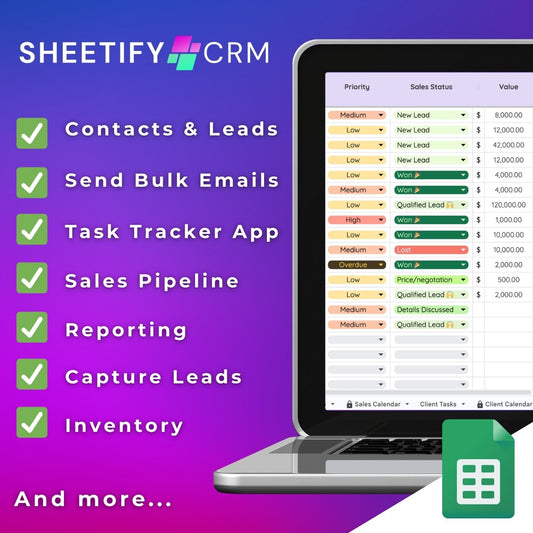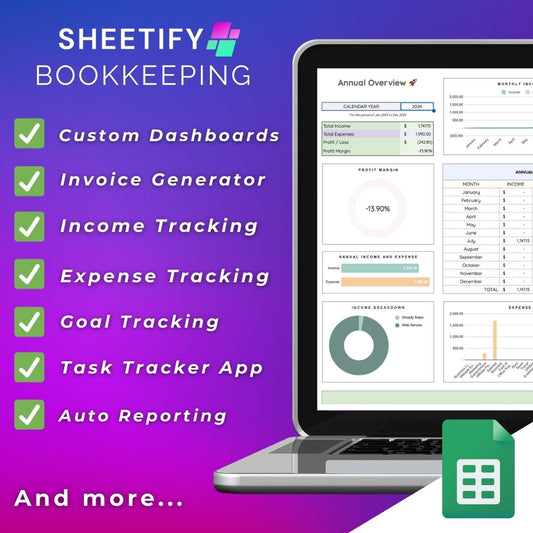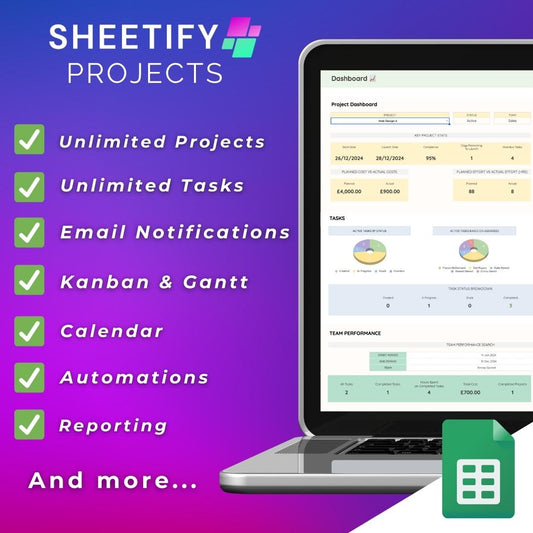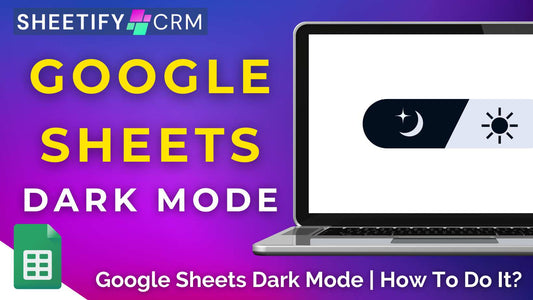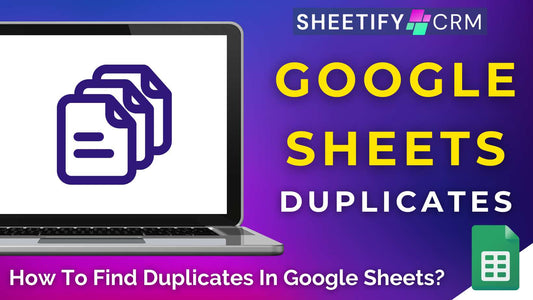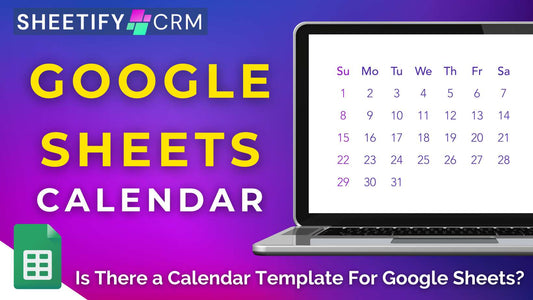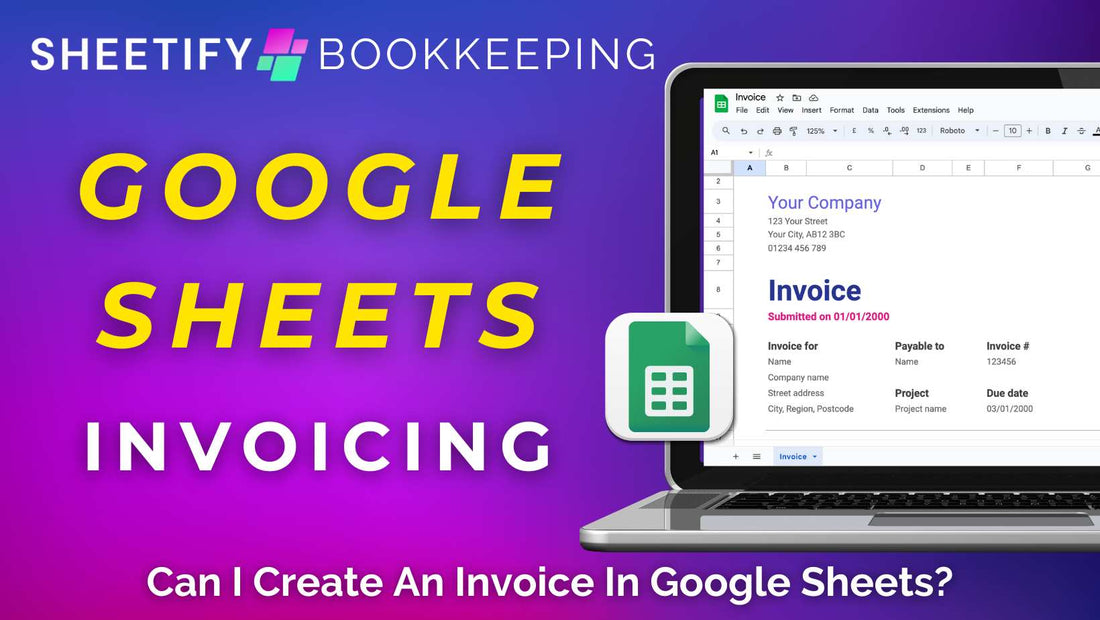
Can I Create An Invoice In Google Sheets? (4 Simple Methods)
Share
Can I create an invoice in Google Sheets?
To answer your question quickly…yes! You can create an invoice in Google Sheets.
And the good news is that there are multiple ways you can do this.
To create an invoice in Google Sheets, you can:
- Use the Google Sheets template gallery invoice template.
- Integrate Google Forms and Docs with Google Sheets through an Apps Script.
- Ask Gemini AI (Google AI) to build a bespoke invoice for you.
- Use Sheetify Bookkeeping, an all-in-one Google Sheets bookkeeping template.
Each method above has its own level of complexity and functionality.
Let’s break down how to create an invoice in Google Sheets using the above methods now.
How to create an invoice in Google Sheets (Google Sheets Template Gallery)

The Google Sheets template gallery is a tool within Google Sheets that offers a range of pre-designed templates to help you quickly get started with your spreadsheet documents.
To create an invoice using the Google Sheets Template Gallery:
- Login to your Google Workspace account and open up Google Sheets.
- Within Google Sheets, select ‘File > New > From template gallery.’
- Scroll down to the ‘Work’ category.
- Open the ‘Invoice’ template.
- Replace the placeholder logo with your own business logo.
- Fill in your business name, address, contact details, and other relevant data.
- Select 'File > 'Make a copy' to copy your template (so you don't have to fill in your business details each time).
- Add your client's details, invoice number, due date, price,
- Replace the pre-set item descriptions, quantities, and prices with actual details of each item.
- Add additional items if needed.
- Check the built-in calculations to make sure the total reflects the actual total.
- Change the font, colors, cell borders, etc, to personalize the invoice.
- Once you’re happy with the invoice, select 'File' > 'Rename' to give it a specific name.
- Select ‘File > Download’ or ‘File > Email’ to email or download your invoice template.
This ‘Invoice’ Google Sheets template is a practical resource for teams looking to quickly create and send simple invoices to their clients.
However, it doesn’t allow for extensive customization (unless you’re a Google Sheets expert).
How to create an invoice in Google Sheets (Google Forms and Google Docs)

Another option is to create your own invoice in Google Sheets or Google Docs using Google Forms.
This is an awesome option for teams wanting to collect customer invoice details directly.
To do this:
- Create a Google Form and customize it to your liking, including client details, services provided, costs, etc.
- Within Google Forms, select ‘Responses > Link to Sheets.’
- Create a new Google Sheets spreadsheet. This will be where you store your Google Form invoice responses.
- Send the Google Form to your customers.
- Invoice data will populate within Google Sheets once your clients submit their responses.
- Use an invoice template within the Google Sheets or Google Docs template gallery and customize the invoice using the same method shown earlier.
- Simply download or email the invoice you’ve created in Google Sheets.
Alternatively, you can write your own Apps Script to automatically generate a Google Doc invoice using the Google Form and Google Sheet data!
However, this is quite a complex process.
Check out my full article explaining how to generate an invoice using Google Forms here.
How to create an invoice in Google Sheets (Gemini AI)

For paid Google users, Gemini AI (Google Workspace AI tool) can help you create customizable, unique invoices tailored to your brand.
This method is a quick and easy way to boost both productivity and efficiency within your business.
To create an invoice in Google Sheets using Gemini AI:
- Login to your paid Google Workspace account.
- Ensure you’ve turned on Gemini AI as a core service.
- Open a new Google Sheets
- Click ‘Help me write.’
- Type a detailed prompt explaining your business details and the style and type of invoice you’re looking to create.
- Gemini AI will then create the invoice for you!
- Accept or regenerate the invoice if it’s not quite right.
Tip: Make sure your prompt is as detailed as possible!
How to create an invoice in Google Sheets (Sheetify Bookkeeping)

Sheetify Bookkeeping is a Google Sheets bookkeeping template that allows you to easily craft personalized invoices using Google Sheets, Docs, and Forms.
With Sheetify Bookkeeping, you can create and send a Google Form to collect your customer’s details (as shown above).
However, Sheetify’s built-in Apps Scripts means you don’t have to manually transfer that data to Google Docs or Sheets to actually create an invoice.
It does that part for you!
To create an invoice in Google Sheets using Sheetify Bookkeeping:
- Head to Sheetifycrm.com and download the bookkeeping template.
- Set up and authorize the template (step-by-step instructions will be provided once you download the template).
- Set up the invoicing feature within Sheetify Bookkeeping by clicking ‘Sheetify’ > ‘Setup Invoicing’ > ‘Setup Sheetify Invoicing’.
- Go to the Google Drive folder (available once you download the template).
- Copy the Google Doc named ‘Custom Sheetify Invoice.’
- Click ‘Show File Location’ and select the Doc you just copied.
- Customize the document.
- Click the URL, then copy the code (visual instructions on which part of the code can be found here).
- Paste the code under the ‘Invoice Template ID’ section of the ‘Settings’ tab within your own Sheetify Bookkeeping template.
- Customize your Google Form, and then share it with your clients.
Once responses roll in, Sheetify Bookkeeping will automatically generate personalized invoices using the Google Form data and the invoice template you customized earlier.
- You can find these invoices in the Google Drive folder mentioned earlier.
- Download the PDF invoice document.
Plus, if you also use Sheetify CRM, you can email the invoice to your clients directly!
Check out this video tutorial here, which explains this process in depth.
What Is Sheetify Bookkeeping?

Sheetify Bookkeeping is so much more than a Google Sheets invoice generator tool.
This dynamic tool is a Google Sheets Bookkeeping template that acts as a comprehensive small-business accounting solution.
Built with Google Sheets, you can organize, track, and manage all aspects of your business finances within a single spreadsheet.
Sheetify Bookkeeping has a built-in Apps Script and pre-defined, customizable sheets for monitoring your income, expenses, tax obligations, tasks, goals, and more.
This means you don’t have to muck around with complicated formulas, calculations, or integrations.
Simply customize the template and enter your business data, and you’re good to go.
Sheetify Bookkeeping also connects with Google Tasks for task management, Google Docs and Forms for invoicing purposes, and Gmail for communications.
Plus, as a Google product, any change made in one part of your spreadsheet will automatically reflect across all connected sheets!
Sheetify Bookkeeping also features a suite of detailed reporting dashboards designed to cater to your specific needs, such as:
- A Monthly overview dashboard.
- An Annual summary dashboard.
- A 5-year financial forecast dashboard.
- A Customizable interactive dashboard.
- A Comparative performance dashboard.
- A Detailed balance sheet dashboard.
- A Sales tax compliance dashboard.
These comprehensive dashboards support strategic planning by forecasting revenue, tracking expenditures, assessing tax liabilities, and beyond.
You can even share these insights as reports with team members directly!
Available for a one-time fee of $47, Sheetify Bookkeeping includes lifelong access to essential accounting and bookkeeping tools at a competitive price.
Plus, you can enjoy an additional 15% discount if you bundle it with Sheetify CRM, the ultimate business toolkit designed for Google Sheets.
Interested in learning more about Sheetify CRM? Check out my detailed guide here.
So, as you can see, there are plenty of ways to create an invoice in Google Sheets.
However, the easiest and most customizable way to create professional invoices is through Sheetify Bookkeeping.
Thanks for reading!